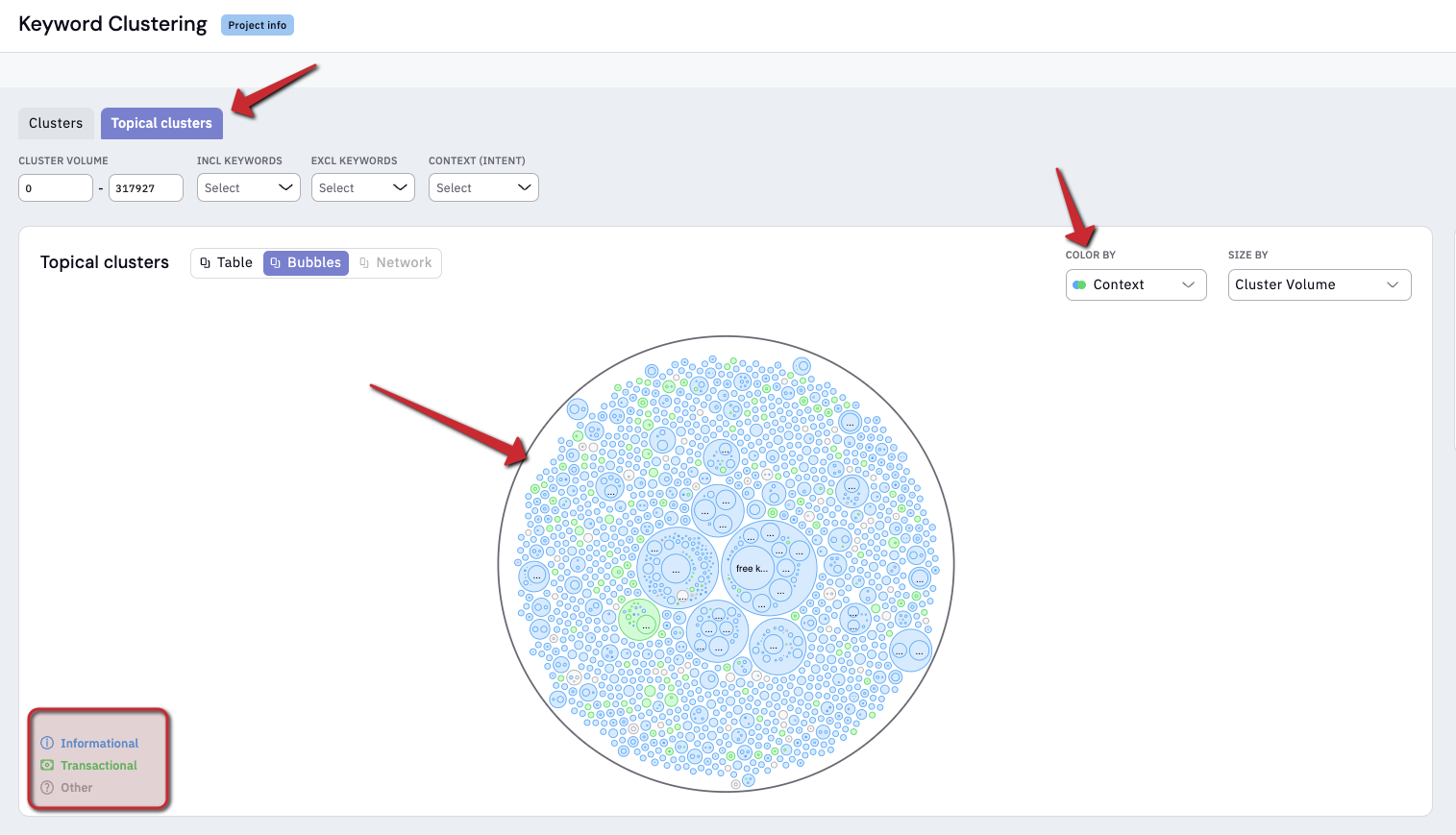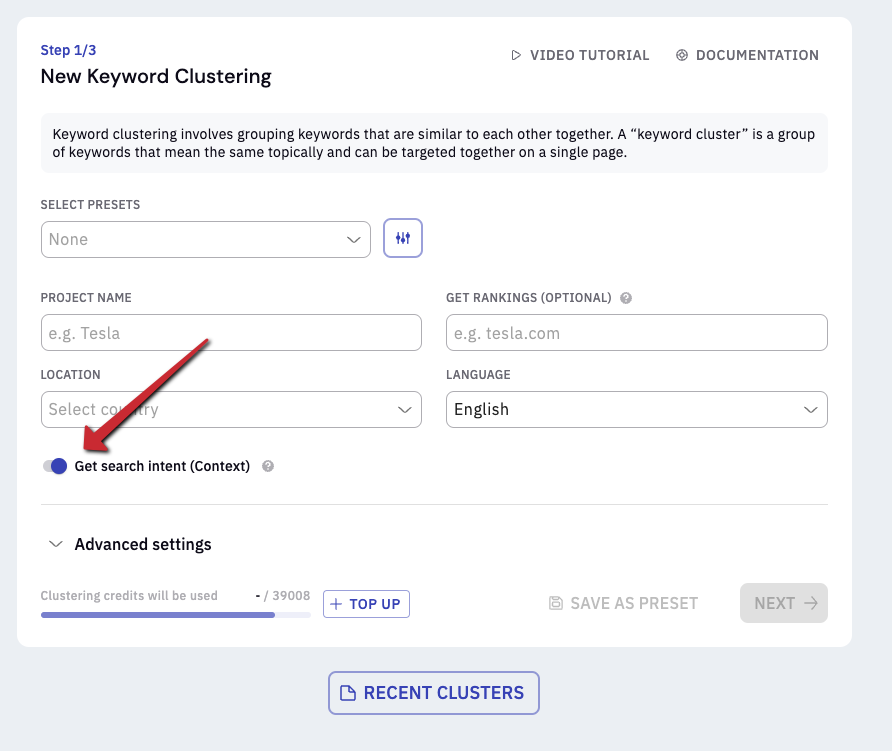
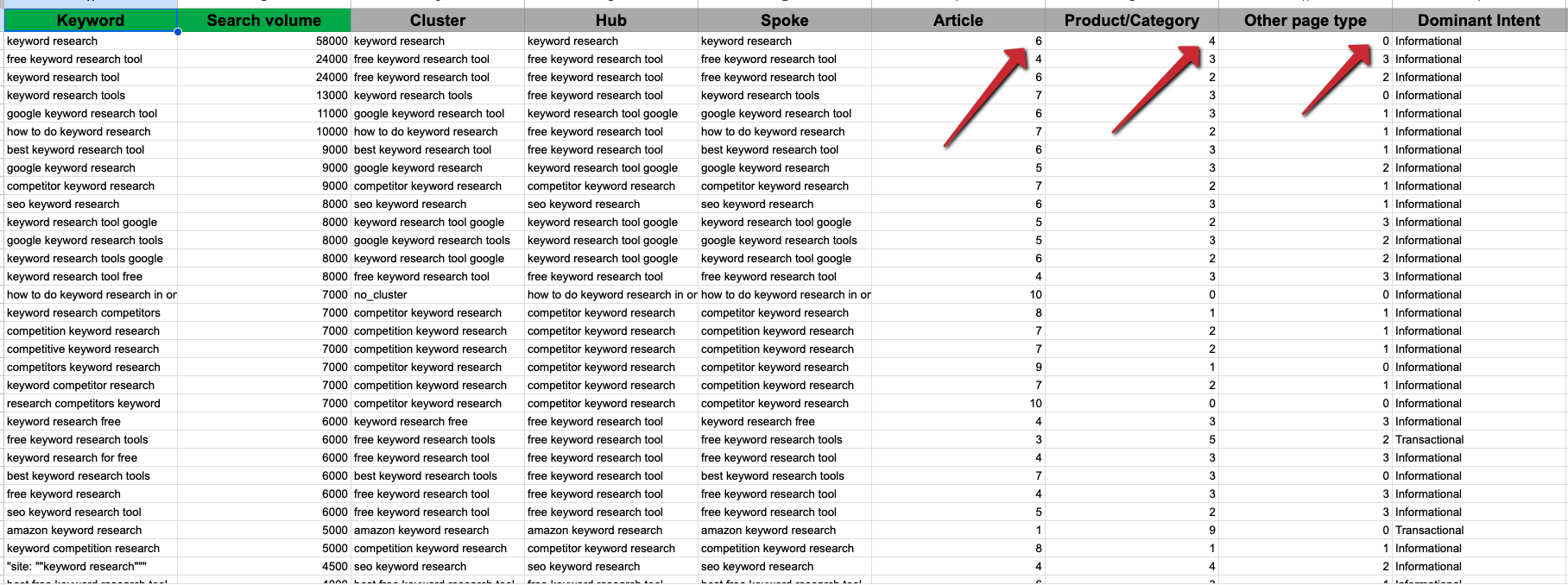
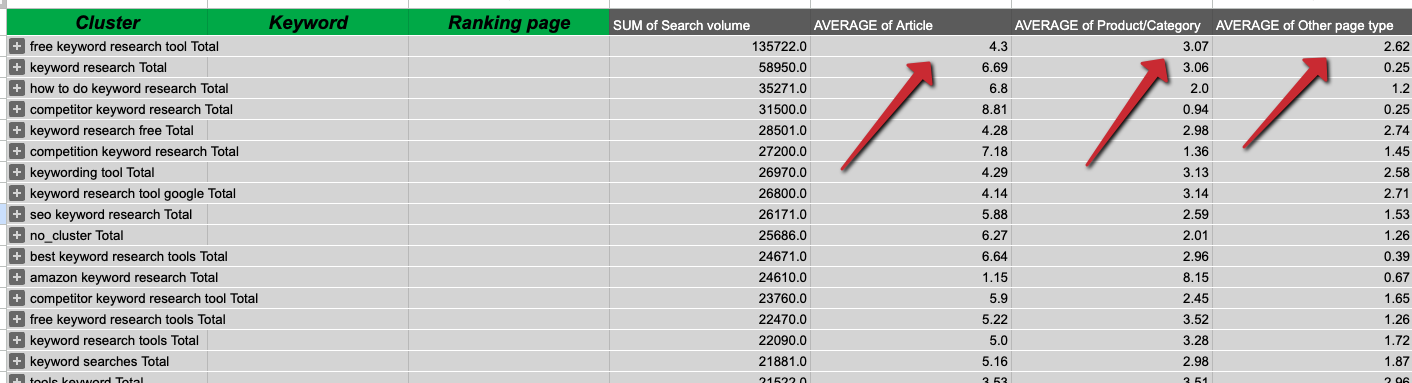
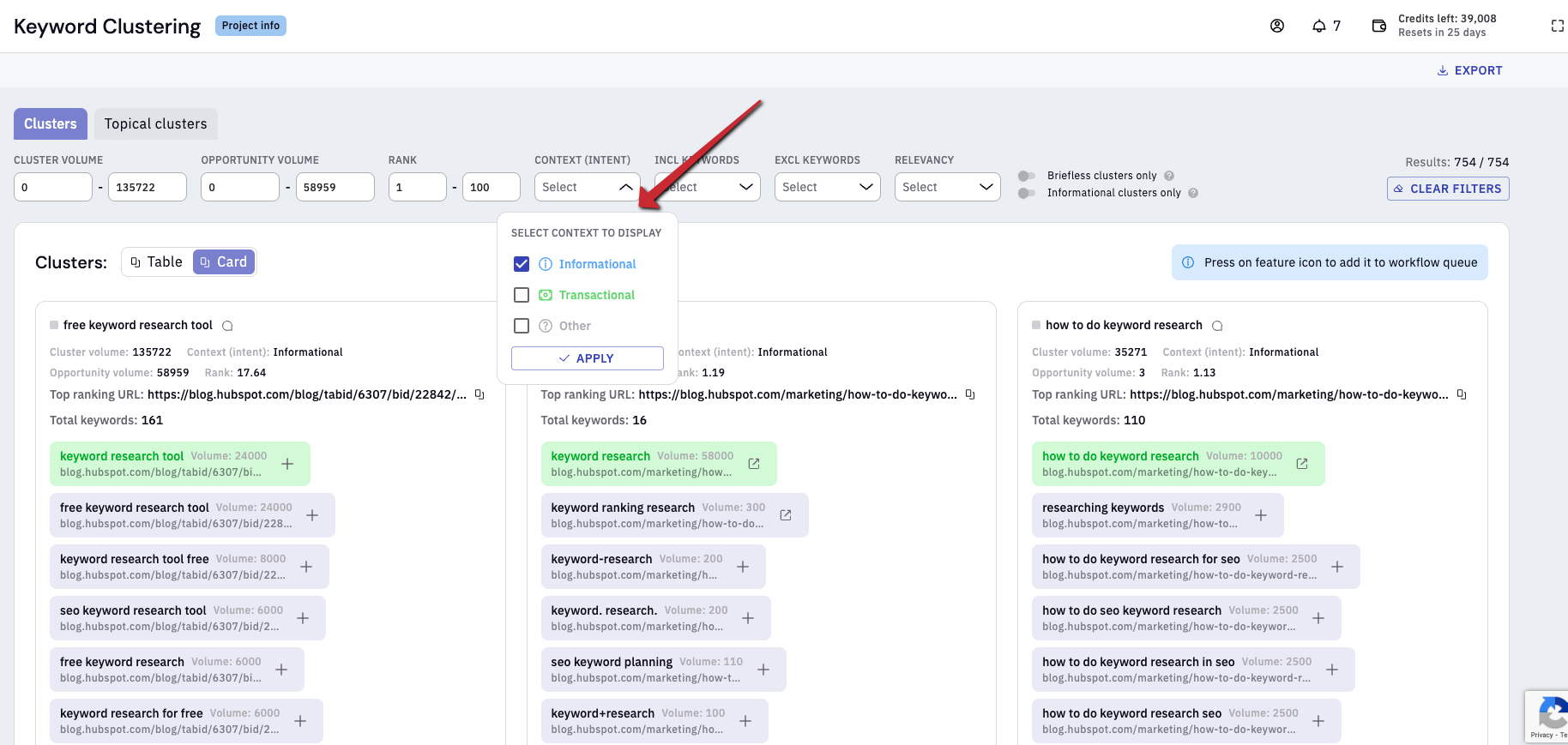
- If you’ve also pulled in the rank of your target domain, you can easily apply a filter within the UI to only show you informational clusters that your target domain doesn’t rank for (or ranks poorly for). This gives you your “content gap”. You can read more about that in our guide here: https://www.keywordinsights.ai/blog/content-gap-analysis/
- If you’re using the Google Sheets or Excel version, you can apply a filter on the sheet to look for all the keywords with “fragmented intent”. I.e. those that are split more equally between transactional and informational results. You can then formulate an entire SEO strategy on ranking twice in the SERP results (once with a product page and once with an informational one) without fear of cannibalizing yourself.
- Within the UI, you can navigate to the “topical clusters” tab, and change the bubbles to be coloured by context, and get a very visual idea of whether your SEO strategy is going to be largely content-based or optimising product pages. See image below.