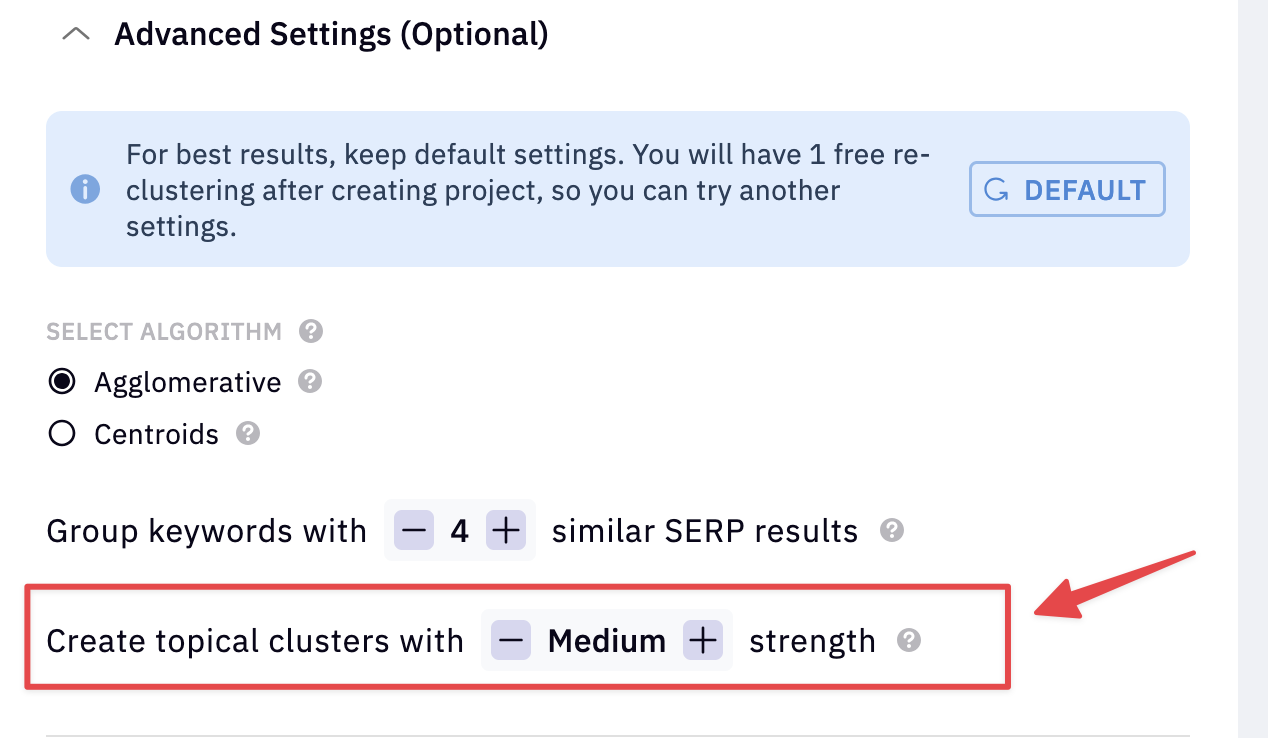- A cluster refers to a set of keywords grouped together based on their similarity.
- A topical cluster can be thought of as a “supercluster”. A topical cluster is where we’ve “clustered the clusters” so to speak.
.png?fit=max&auto=format&n=jBGkmInQA6GjnN58&q=85&s=0582a2d7804355b26434db843859caaf)
- How to do keyword research for Amazon
- Best Amazon Keyword research tools
- How to do affiliate keyword research for Amazon
- A standard cluster is formed by examining the search results for each keyword. Keywords are grouped together if they share a certain number of URLs, which you can define in the settings. By default, this number is 3, meaning that if a keyword shares at least 3 URLs with another keyword in the top 10 results, we group them together. Because we use real-time search results, the report you receive can’t be wrong. It may not always be what you expected, but it literally does what we state it does.
- To create the bigger groupings, or topical clusters, we use Natural Language Processing (NLP). Think of NLP as a way for computers to understand human language. It looks at the clusters and groups them together if they are about similar topics (hence the name “topical clustering”). Because the range of keywords you might add can be very wide, we provide you with three different settings to adjust the results based on what you want. These settings are called soft, medium, and hard. Without getting too technical, the soft setting groups together clusters that are about 70% alike according to our computer analysis. The medium setting groups together clusters that are around 88% alike. The hard-setting groups clusters that are about 93% alike. This way, you can choose how closely related you want the topics in each group to be. Because we’re using NLP, the results may vary wildly depending on what your setting is and may or may not be that useful depending on your desired goal.
So what settings to use?
The goal of our topical clustering tool is to group related clusters together based on their topic similarity. You should, therefore, adjust the settings according to the types of keywords you’re working with and the outcome you wish to achieve. Let’s say you’re researching keywords for a large sports website and plan to upload all the keywords at once. It might be helpful to use the “soft” setting, making it more likely that similar sports keywords will group together. For instance, all rugby-related clusters could form one topical cluster, with separate clusters for golf, tennis, and soccer. On the other hand, if you’re only uploading rugby-related keywords, the soft setting might not be as useful since it could result in one large cluster of all things rugby whereas you need the topic of “rugby” to be broken out into more granular subtopics. In this case, you might want to use the “hard” setting. This setting ensures that clusters are grouped together only if they are at least 93% similar in meaning. In theory, this should result in more specific topic clusters such as rugby clothing, rugby teams, rugby tactics, etc. In summary, if your focus is more specific or the keywords you’re uploading are very closely related, you might want to use a harder setting for more detailed clusters. For most projects, we recommend starting with the medium setting. You can always check the results and then rerun the process using the hard or soft setting, if necessary.Where to adjust the settings?
Once you’ve logged into the dashboard and navigated to the keyword clustering module, you’ll find the topical clustering settings under the “advanced tab”. Simply change the value by pressing + or -