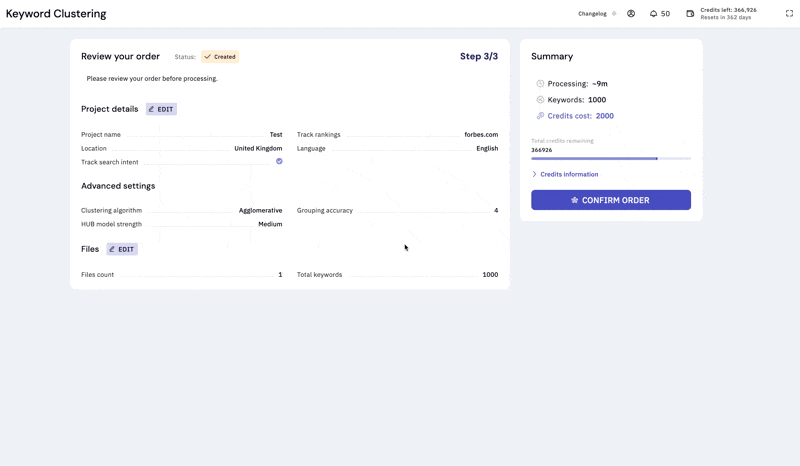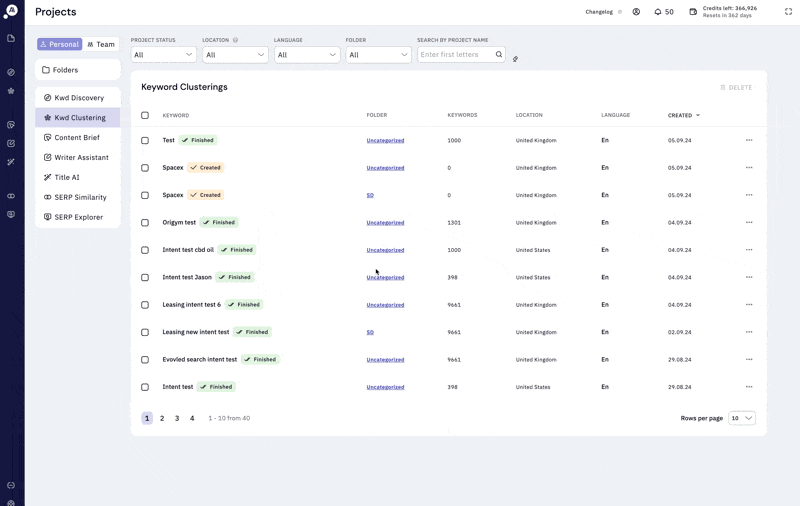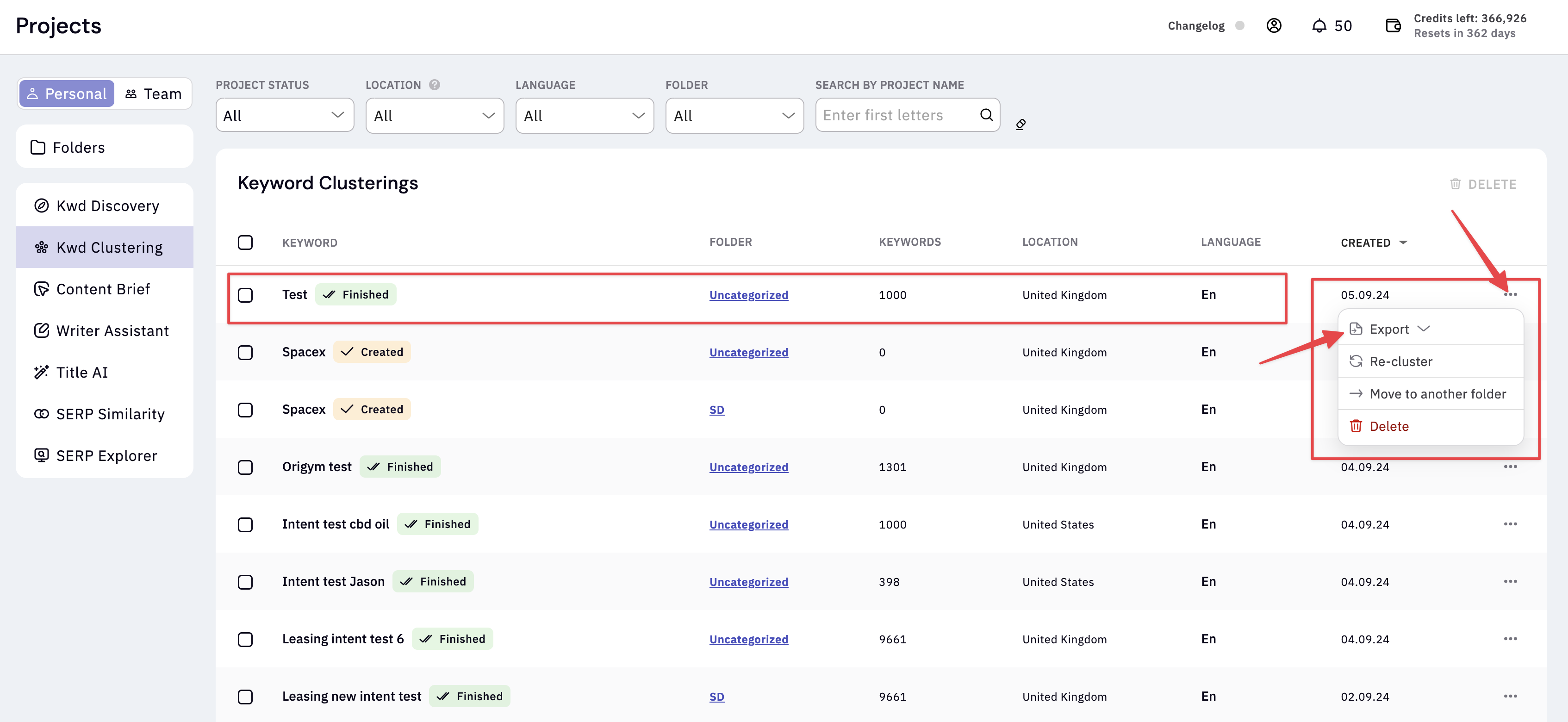What is keyword clustering?
Keyword clustering is the process of gathering similar keywords into groups. In essence, a “keyword cluster” is a collection of keywords that share the same meaning and intent, and thus, can be effectively targeted on a single webpage. Upload your keyword list into Keyword Insights and we’ll analyse the search engine result pages to group any keywords together where the ranking URLs are the same or similar.Why cluster keywords?
- Take the guesswork out of content production. When creating new content, it can be very difficult to know when a certain piece should be broken out into more specific sub-topics. For example, if we had the keywords “architect fees” and “how much do architects cost?” would you quickly know whether you need 2 different pages to target these, or if they could both be targeted on the same blog? Keyword Insights makes this quick and painless. We use live search results pages and group keywords based on what’s ranking. So you’ll know, in seconds, when a page should be broken out into sub-topics to stand the best chance of ranking.
- Find gaps in your content quickly. With the flick of a switch, we allow you to pull in your current rank and the ranking URL for each cluster. This will allow you to very quickly spot gaps in your content… It’s just a case of looking for the clusters that don’t rank (or rank poorly). View this guide for more information: https://www.keywordinsights.ai/blog/content-gap-analysis/.
Why use Keyword Insights?
1) Firstly, Keyword Insights uses live, country-specific SERP data for each query. In the keyword clustering process, we examine each keyword in the top 7 search results. If a keyword shares 40% or more URLs in common with others (a percentage you can modify in the settings), we classify them as a cluster. This method proves to be more accurate than using Natural Language Processing, a technique that many other clustering tools rely on. View more on how our clustering works in the video below 👇Why do you analyze 7 SERP results instead of 10?Previously, we allowed SERP overlap settings between 1-10. However, due to the increasing number of SERP features (AI Overviews, Quick Answers, Featured Snippets, etc.), Google no longer consistently shows 10 traditional links in the top 10 results. This affected the accuracy of clustering, so we adjusted the threshold to between 1-7.
2) We cluster better. We understand every niche is different so we give you maximum flexibility with your keyword clustering settings. You’re able to adjust the URL overlap (default is 40%), the type of clustering algorithm used and how strict the NLP is to form your topical clusters.
3) For each of the keywords uploaded into Keyword Insights, we pull through the intent so that you can easily work out what type of content (whether it be transactional or informational) for each cluster.
4) In our tool, you can select a target domain to monitor rankings for each keyword you upload. This means you can effortlessly upload thousands of keywords, have them grouped, and then quickly identify where your content might be lacking, all in just a few minutes. This process is outlined perfectly in this guide.
How do I use the Keyword clustering feature?
This video is 9.48 minutes long.
Keyword clustering is a 3 step process.
Step 1: Select your settings and project name. Step 2: Upload your keyword list(s), or select list(s) Step 3: Confirm and process your order.Step 1:
Launch the app and select Keyword clustering from the sidebar.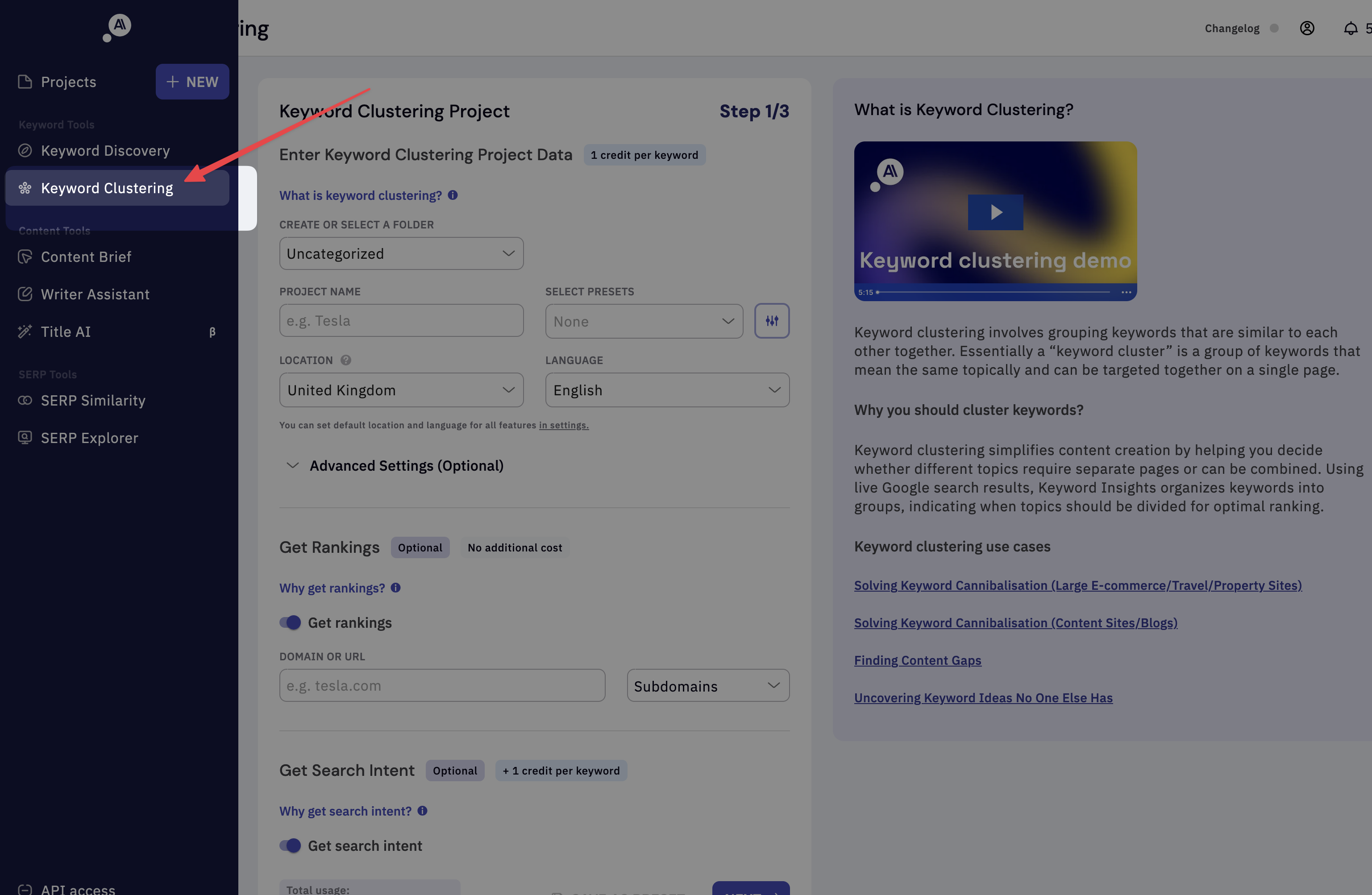
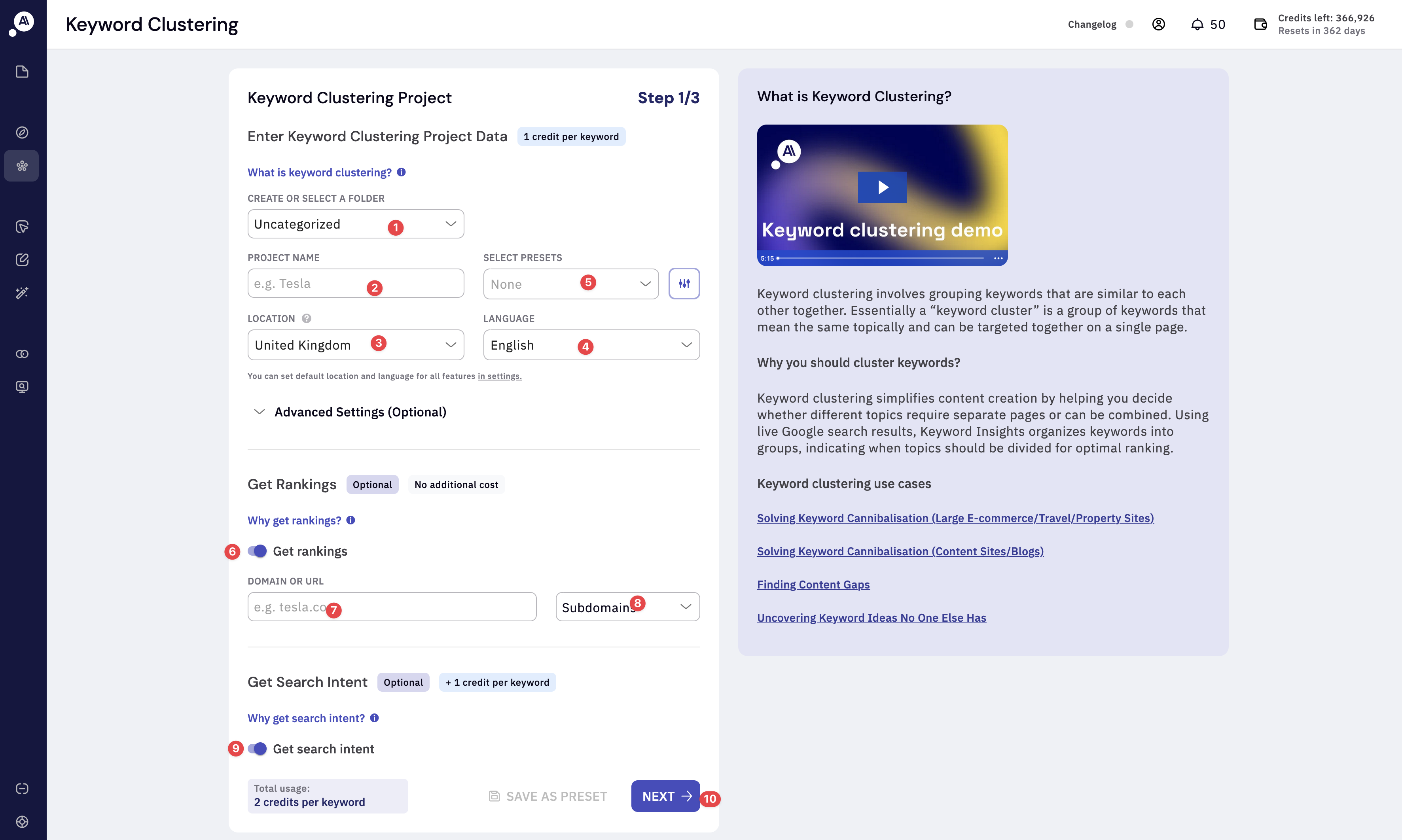
- Folder: Choose an existing project folder or create a new one where you’d like to store the project.
- Project name: Enter the name of your project. Be sure to use a clear naming convention to help you stay organized.
- Location: Selecting the correct location is essential for precise SERP clustering. Make sure the live search engine results align with your target area by choosing the appropriate location. For example, if you’re targeting the United Kingdom, select ‘United Kingdom’ from the location dropdown, and we’ll retrieve results from google.co.uk.
- Language: Selecting the correct language is essential for accurate SERP clustering. To ensure the search engine results align with your target language, choose the appropriate language setting. For example, if you want to analyze SERPs in a different language within a specific country, adjust both the location and language accordingly. For instance, you can select “United States” as the location and “Spanish” as the language. Fine-tune your clustering results by optimizing both location and language settings for the most relevant insights.
- Select preset: You can save time by setting a favorite preset, which allows you to quickly apply your preferred settings every time. Presets can be created and saved in the Settings menu.
- Get Rankings: Enter your target website domain, and we’ll track the rankings for all the keywords in your list. This will show you where you currently rank and help you quickly identify gaps in your clusters. It’s a great way to establish a baseline for your existing content. You can also input a competitor’s domain to see how they are ranking and gain insights into their performance. (As of 15/09/2025 we are charging a single credit per keyword for rank checking)
- Ranking field: Enter your target website domain.
- Cluster ranking at different domain levels - You can now track rankings for your cluster across different domain levels. Subdomains - Default setting. Tracks everything. Exact URL - Only tracks the exact URL. Path - Tracks anything in the provided path. Domain - Tracks only the specified domain. (Sub domains are not tracked)
- Get search intent - Enable this feature to automatically detect and classify search intent for your keywords at both the keyword and cluster level. Learn more about it here.
- Next - Click here to continue.
Why enable the Rank tracking feature?
This feature allows you to see which pages are ranking for each keyword within your cluster and identify the dominant or top URL for the entire cluster. You’ll also get the average ranking position for the cluster, helping you quickly spot content gaps. Additionally, an “opportunity volume” metric is provided, which calculates the potential search volume gain based on your current rankings and the improvement you could achieve by focusing on that keyword cluster. Having rank tracking can give you the following benefits.- See which page is ranking for each keyword in your cluster.
- See the dominant or the top URL for a given cluster.
- Get the average position for the cluster (if it’s low or non-existent you’ll quickly know where your content gaps are).
- Opportunity volume calculation. The ‘opportunity’ is a unique metric where we examine the search volume of a group of keywords, consider your current ranking, and then estimate the remaining ‘opportunity’ if you decide to focus on improving your rank for that cluster of keywords.
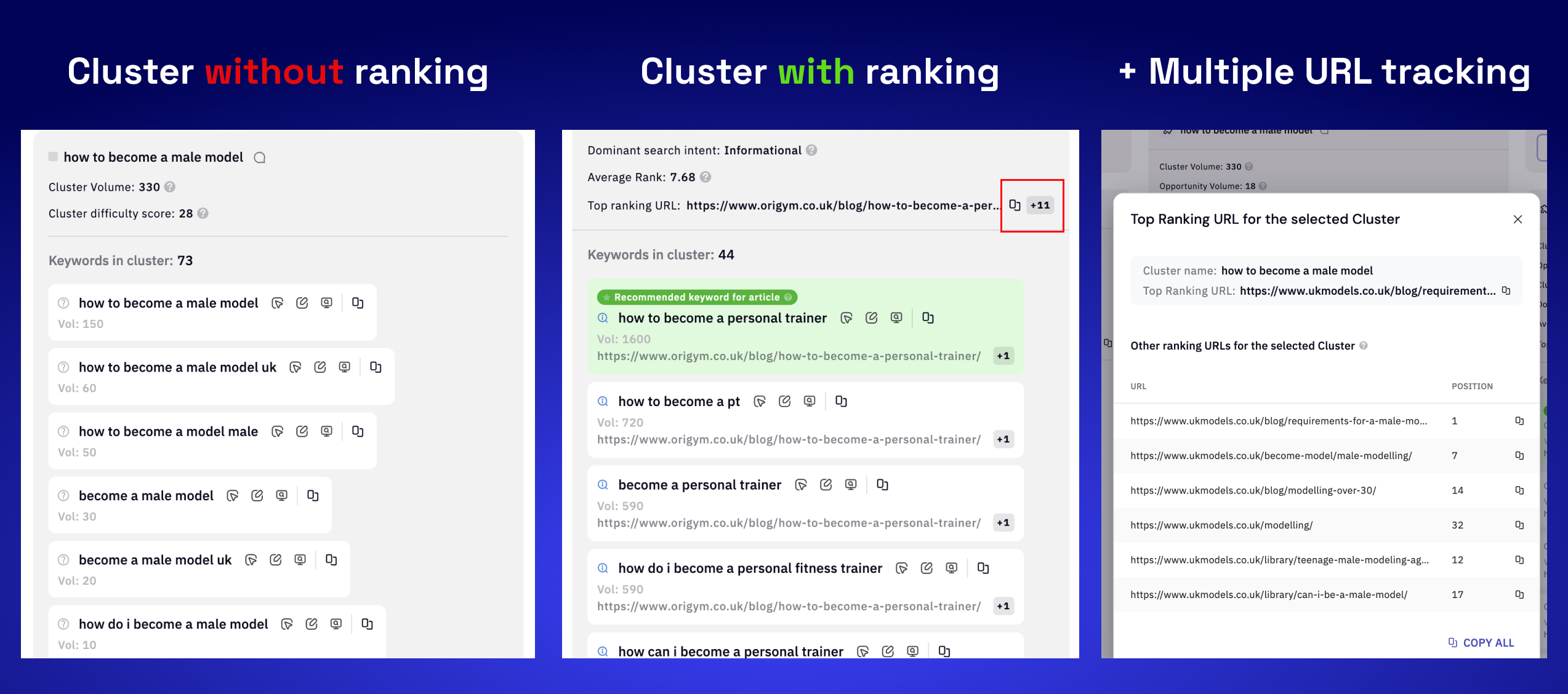
Why enable the Search intent/Context feature?
Enjoy the convenience of search intent classification, enabled by default for your clustering project. Our hybrid machine learning algorithm + LLM analyze each keyword in your list, swiftly identifying their intent. This feature enables you to isolate clusters that trigger informational content effectively. Elevate your clustering analysis with automatic search intent classification.Note: Due to increased processing costs, we charge an additional credit for using the search intent feature.
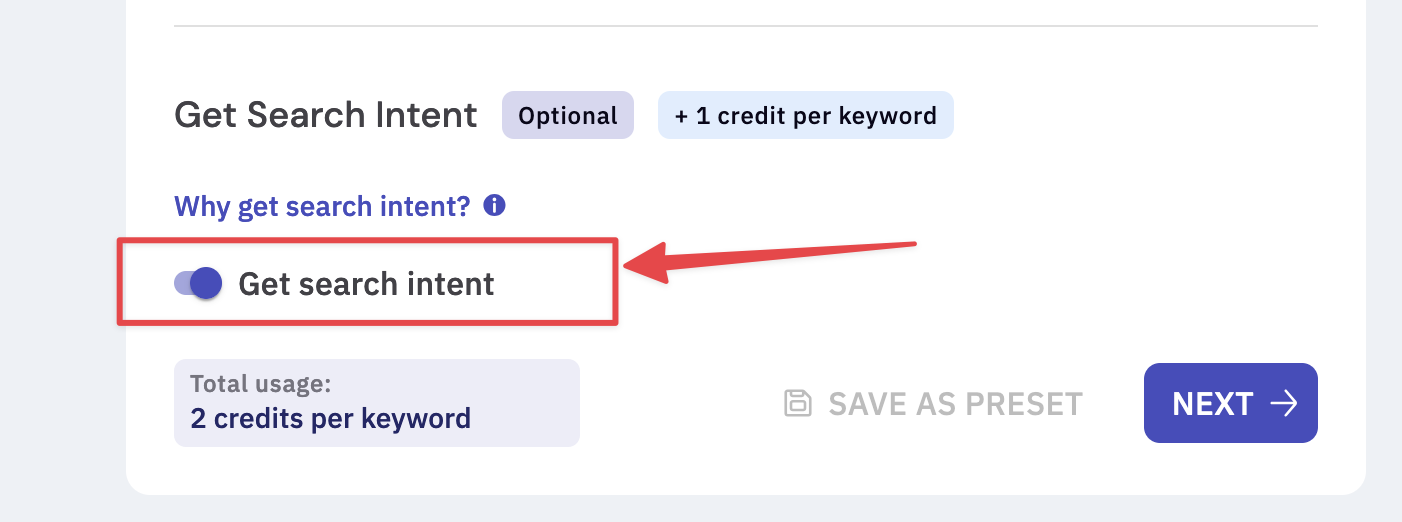
What’s the difference in output with and without the search intent?
You will be able get the following additional insights when you enable search intent.-
Opportunity volume - Most tools see how much volume a keyword gets to create an opportunity score, but they don’t take into account two important things:
- A realistic number of visitors based on volume can be determined by looking at the CTR study by AWR. Based on this study, if you rank in position 1, you can expect to get 38% of the clicks, position 2 gets 13%, position 3 gets 8% etc.
- It doesn’t consider where you currently rank (and, therefore, the opportunity).
- Dominant search intent - We start by clustering keywords based on SERP overlaps, then classify the intent for each keyword within the cluster. From there, we determine the dominant search intent for the entire cluster, which guides the type of content you should create to target that cluster effectively.
- Recommended keyword - The keyword highlighted in green is identified by our algorithm as the “best” keyword to send to the content brief or writing assistant, as it provides the most informative results for the cluster. This feature is available only if search intent is enabled for your project. Note: With our latest AI Writer Agent, you can send this keyword directly for content production.
- Search intent for each keyword -Because we classify intent for every keyword, you can easily spot keywords within a cluster that have a different intent. This insight can help you decide if you need to adjust the type of content that’s currently ranking for those keywords.
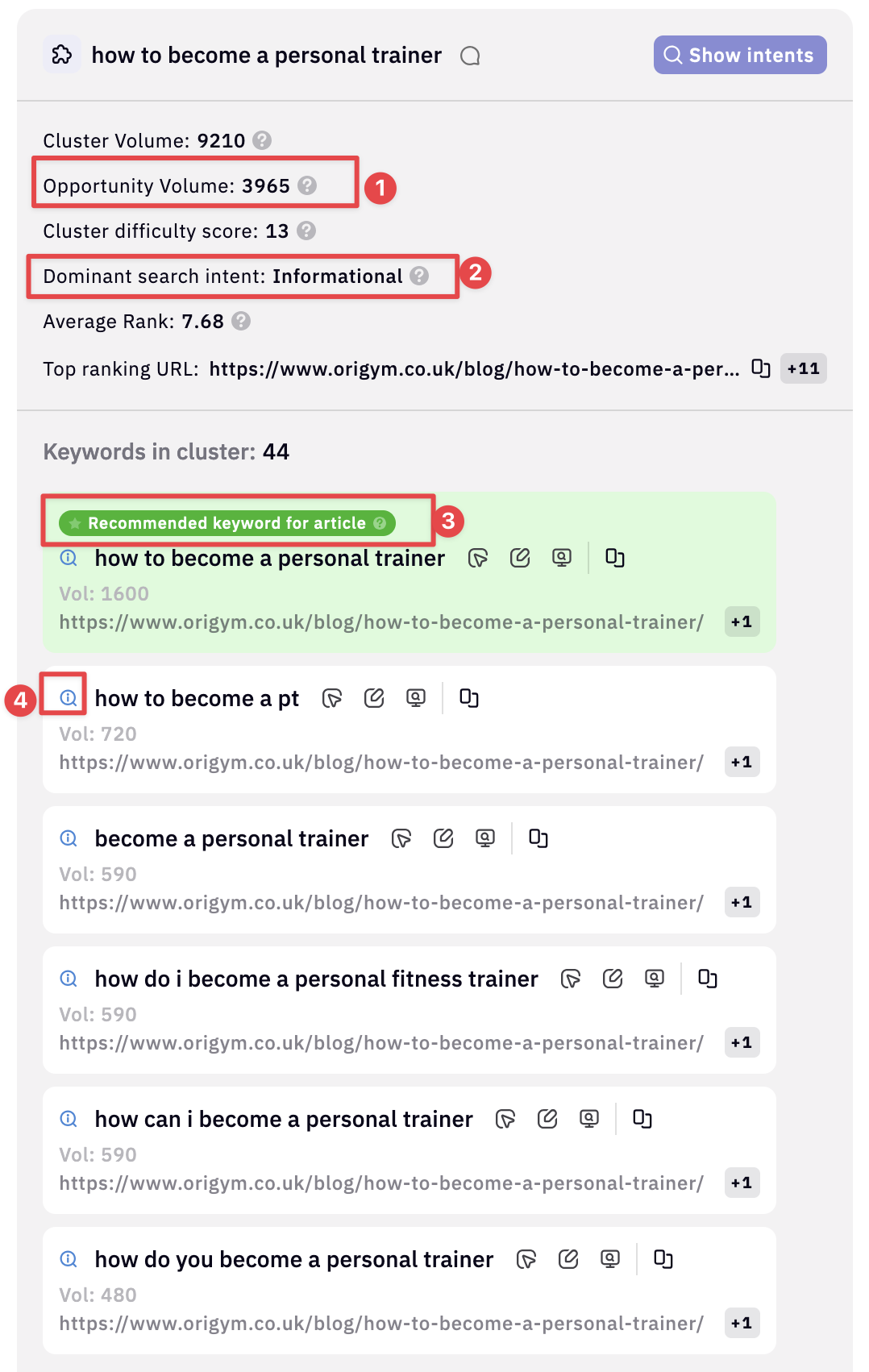
- By leveraging intent data, you can identify clusters that trigger informational intent. Easily eliminate any clusters that do not generate informational content, as working on them would be futile since Google will not rank them. Streamline your clustering efforts and focus on content that aligns with user intent for optimal results.
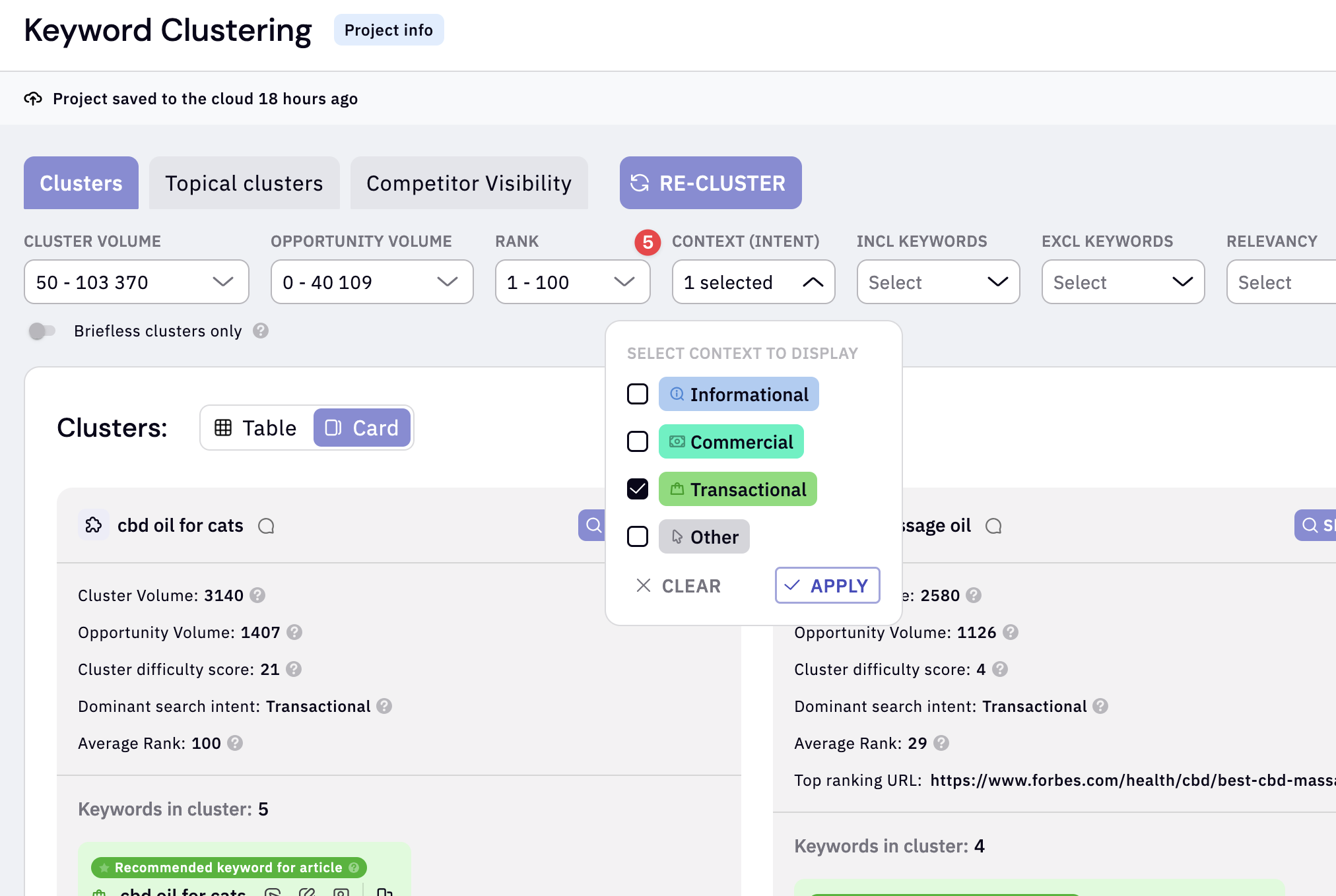
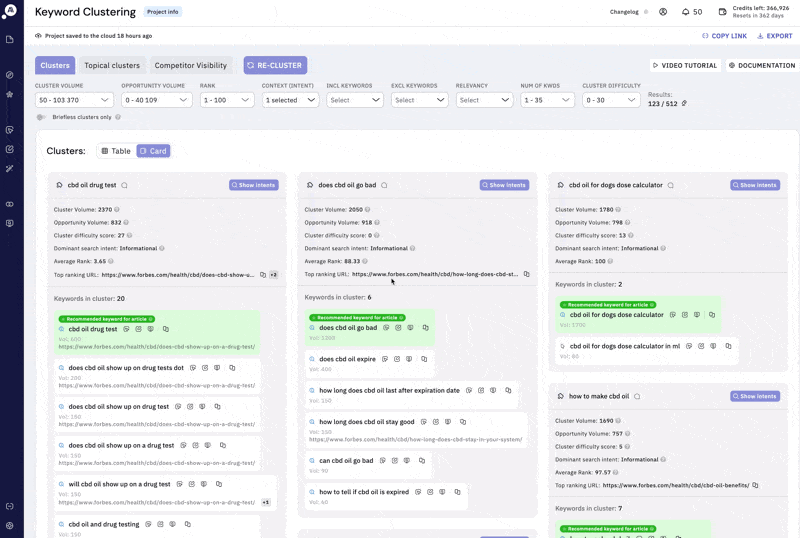
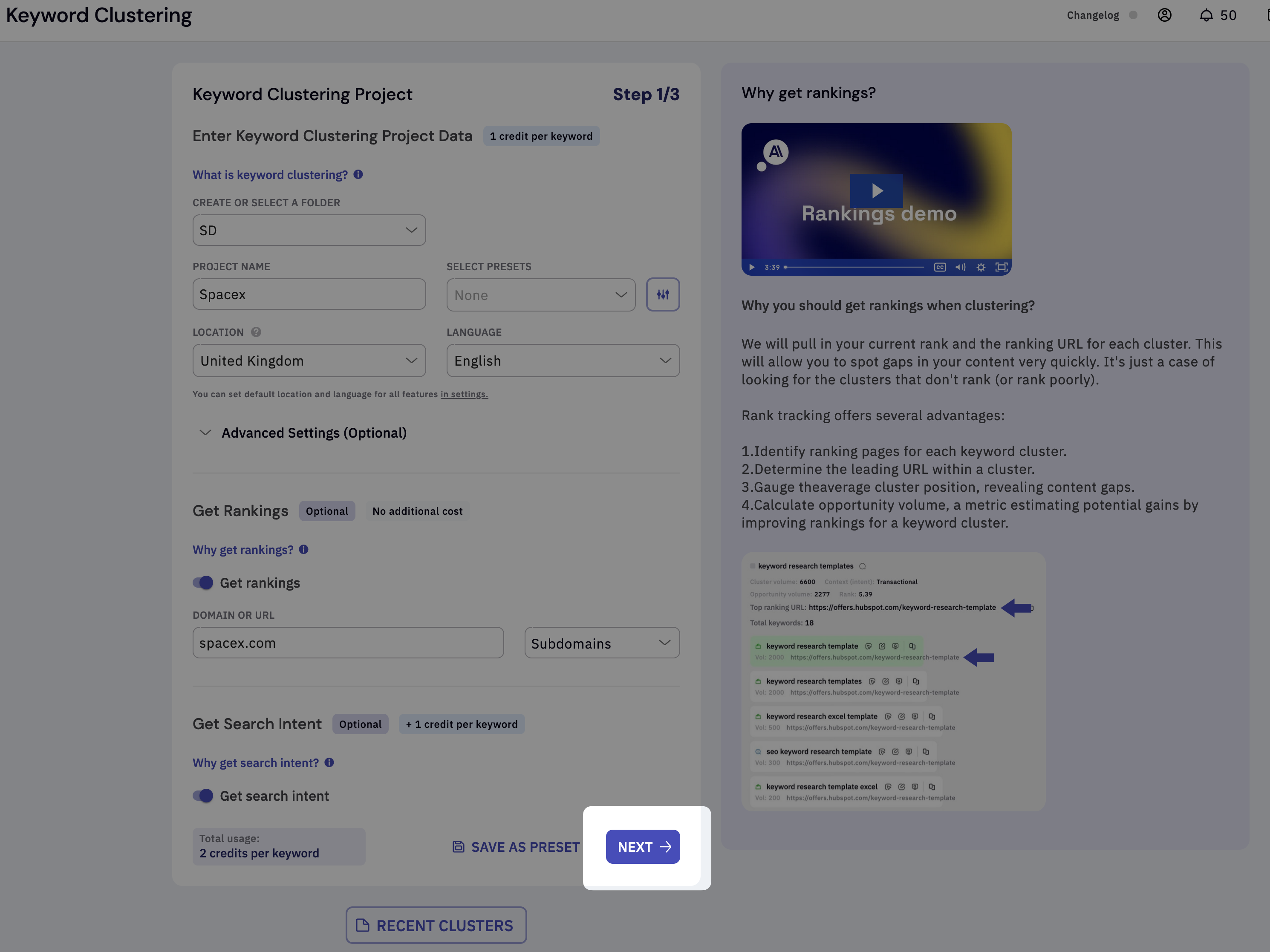
Step 2:
Click Upload file. We allow multiple ways to upload your keywords.- Local files - This feature allows you to upload your own keyword and search volume data from other tools. You can upload multiple files, and we support both CSV and XLSX formats. Important: You can upload up to 200,000 keywords per clustering project.
- From Keyword Discovery or Google search console - If you use our Keyword Discovery module to generate keywords, you can easily transfer the data here without the need to upload it manually. You’ll also have access to all the keywords you’ve extracted from Google Search Console.
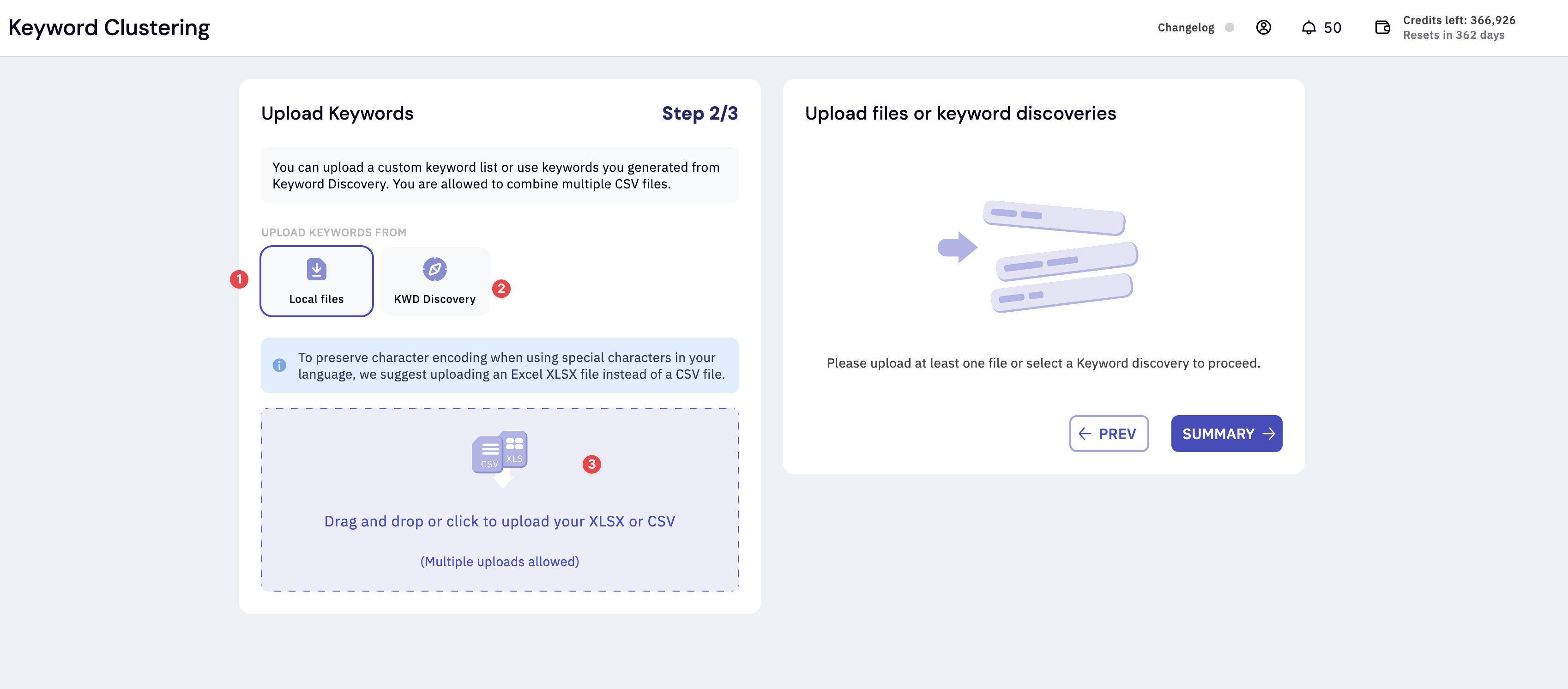
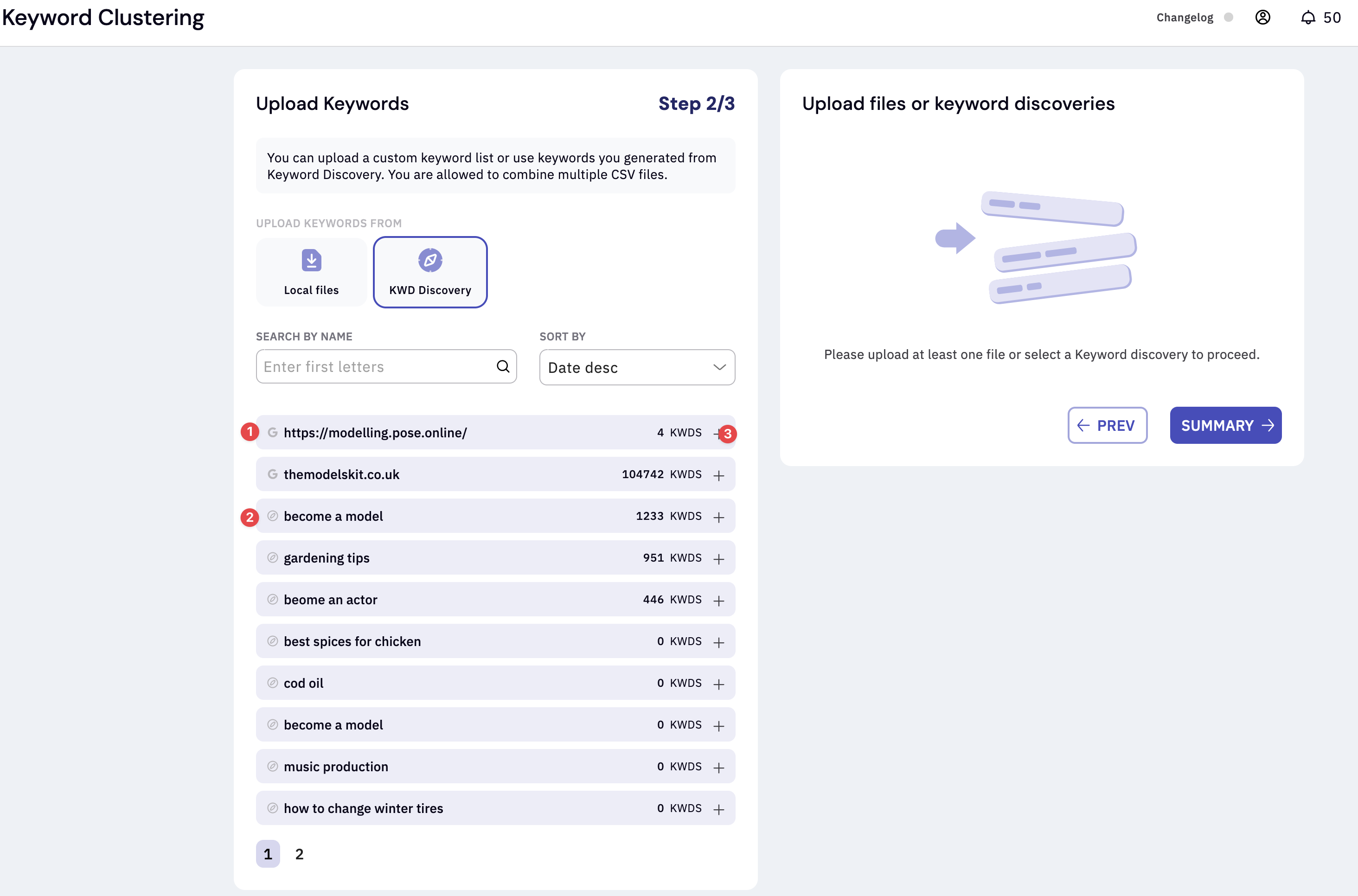
- Google search console file.
- Google keyword discovery file.
- Click the plus icon to add keywords to clustering.
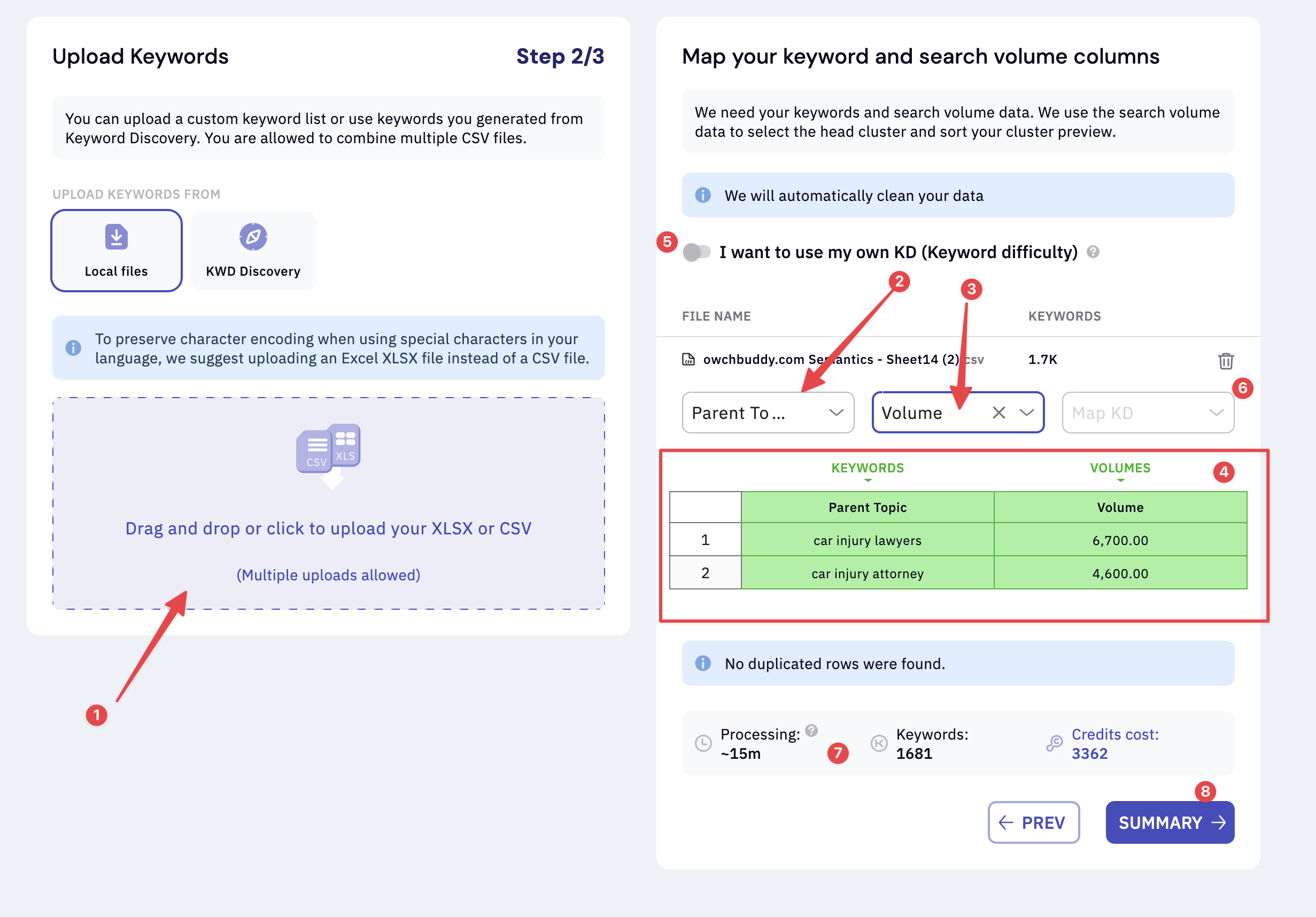
- Drag and drop or select a file.
- Map the keyword column.
- Map the search volume column.
- Mapped tabled. It turns green once our field validation is completed.
- Bring your own keyword difficulty - You can bring your own Keyword Difficulty scores from tools like Semrush, Ahrefs, or Moz. Here’s how it works: Download your keyword data from your preferred provider, upload it to our clustering tool, and toggle “I want to use my own KD.” Then, map your columns and select Keyword Difficulty alongside keywords and search volume.
- Bring your own keyword column mapping.
- Estimated time for processing and credit cost.
- Summary. Review your project before processing.
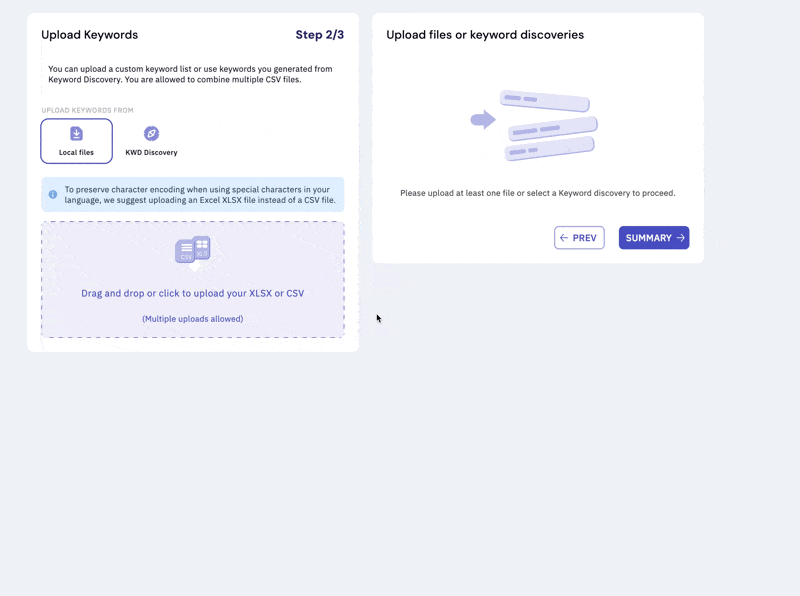
You can upload multiple files and combine keyword data from multiple sources. This feature is incredibly handy when dealing with keyword data from various sources. You can simplify your workflow by uploading all your files at once and creating a unified, organized document ready for clustering.
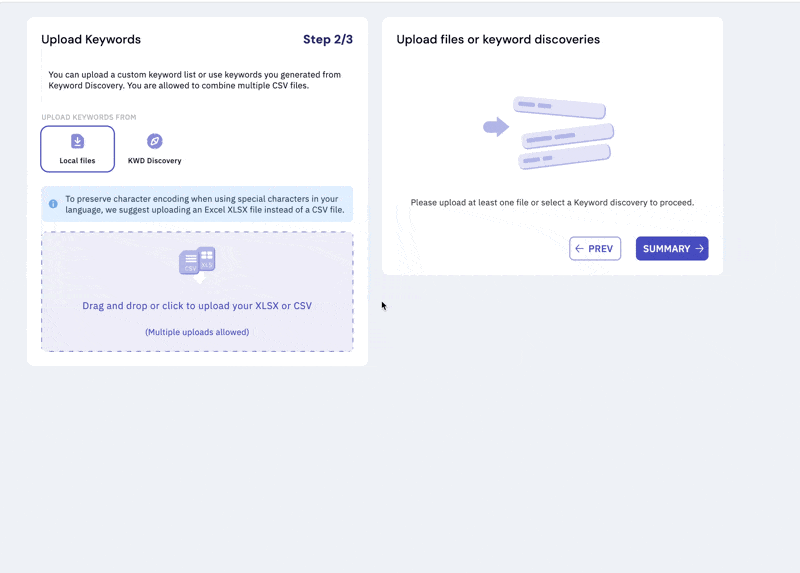
Step 3:
The next and last stage will allow you to check your credit status and edit the project settings before you submit your order. Click “Confirm order”.- Project status. Please note that your project will not process until you click ‘Confirm order’
- Project settings - Here is your last chance to review your settings.
- Time estimate - This shows a rough time estimate.
- Credit information - Shows your credit availability. Please note that we will always use your subscription credits first and PAYG credits after for clustering.
- Confirm order - Click this to confirm your order.
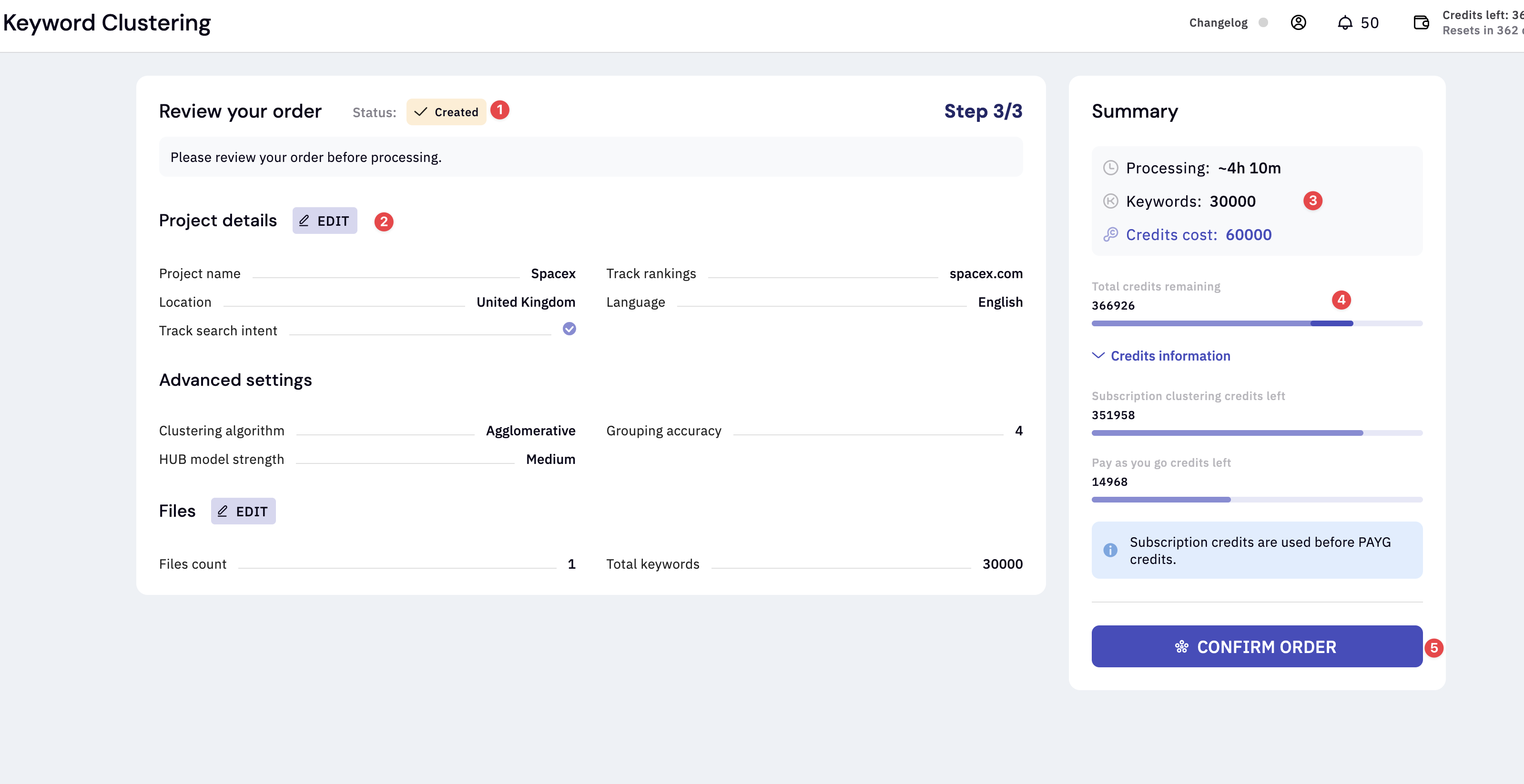
Please note that the project will not be processed until you click “Confirm order”