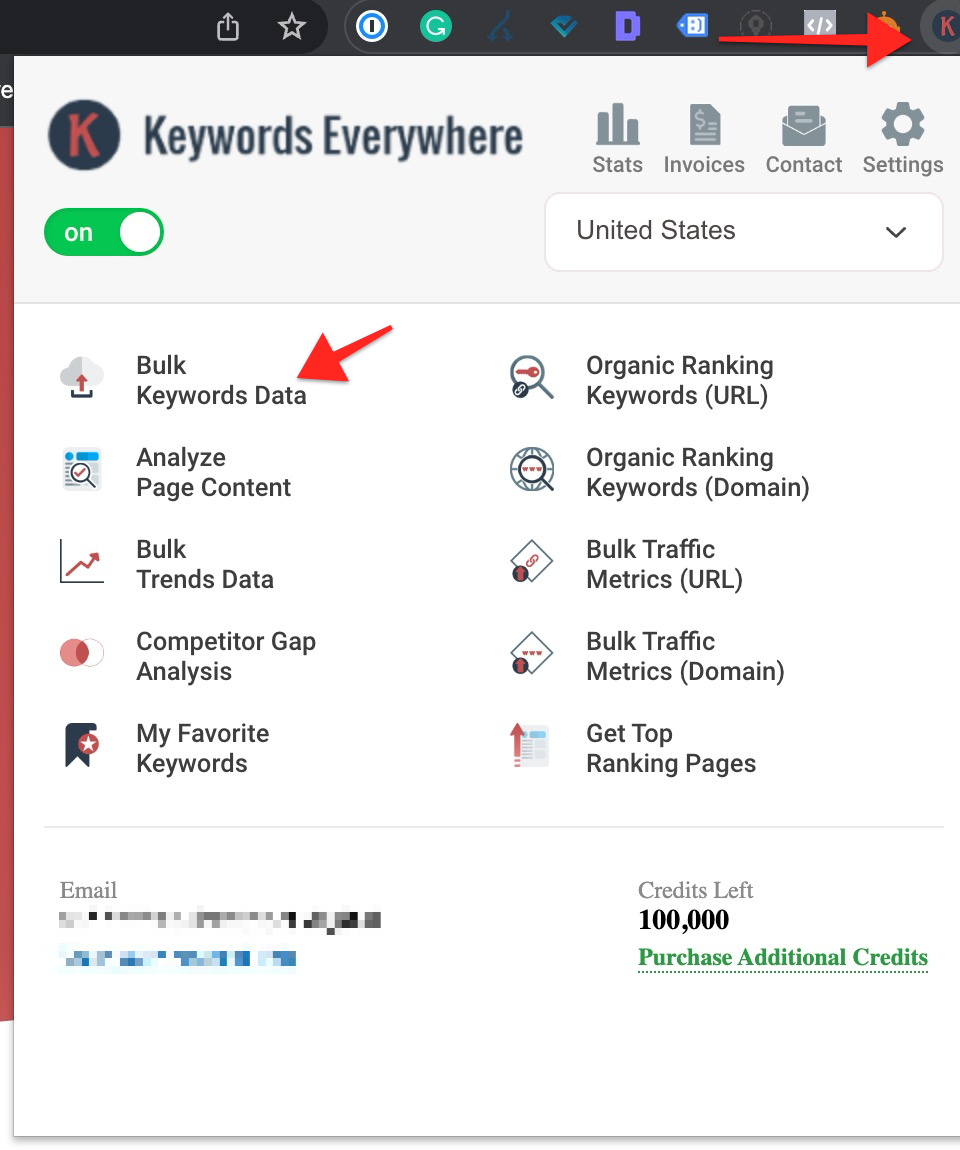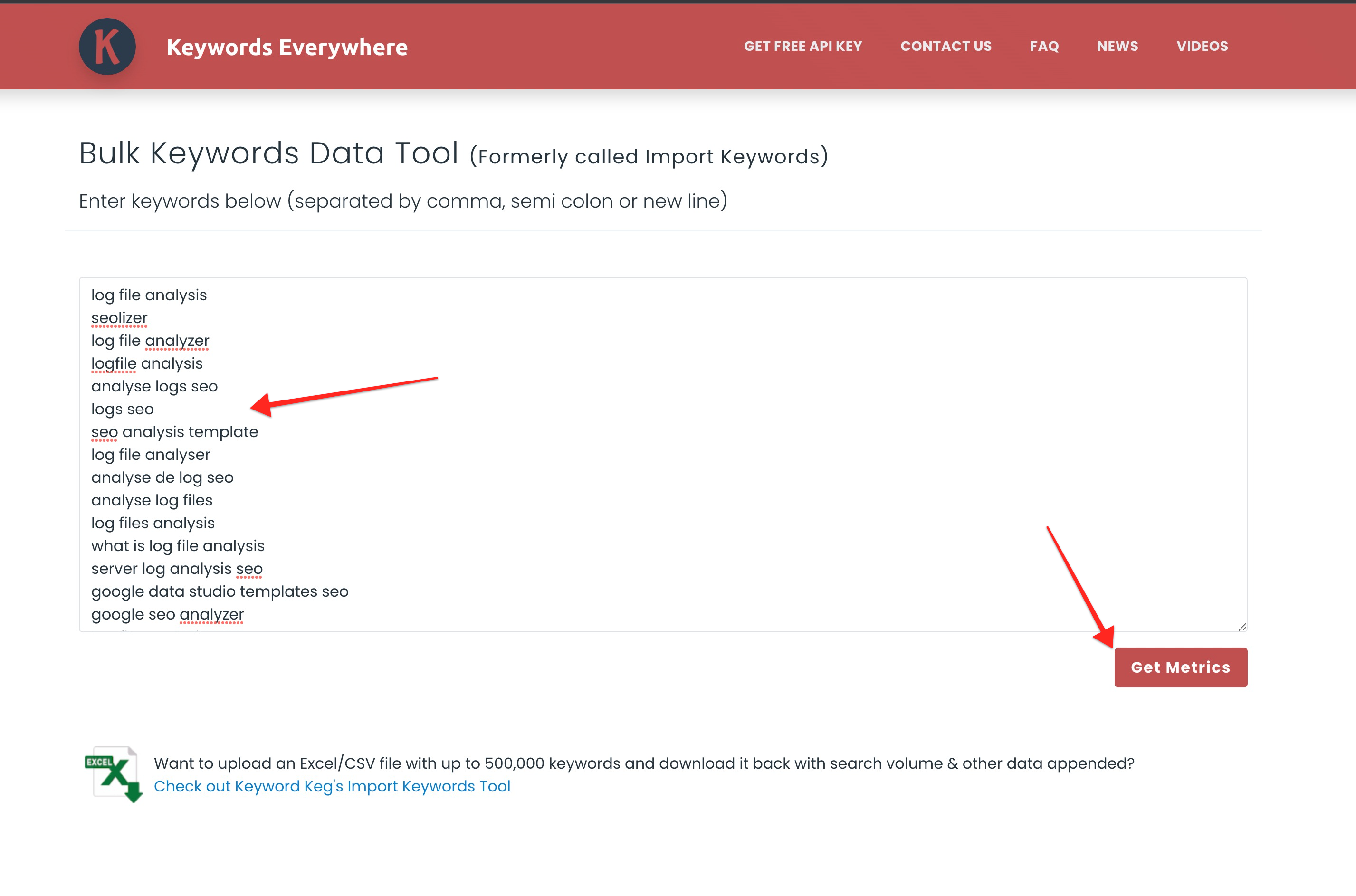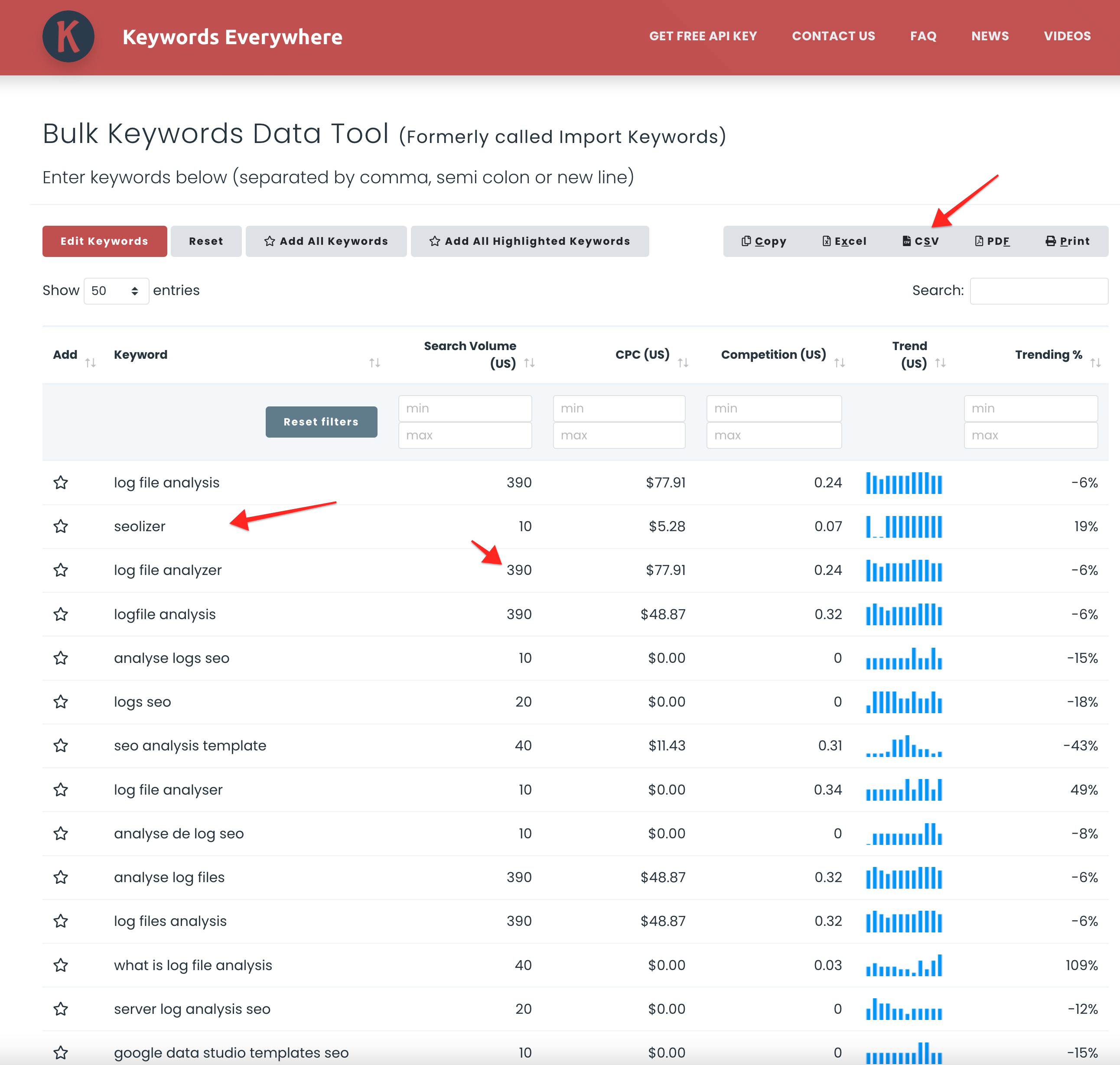How to build keyword lists using Google search console
First, you need to access your search console account by going to https://search.google.com/search-consoleNote: You need to verify your search console property to gain access or must have access to a pre-verified account.

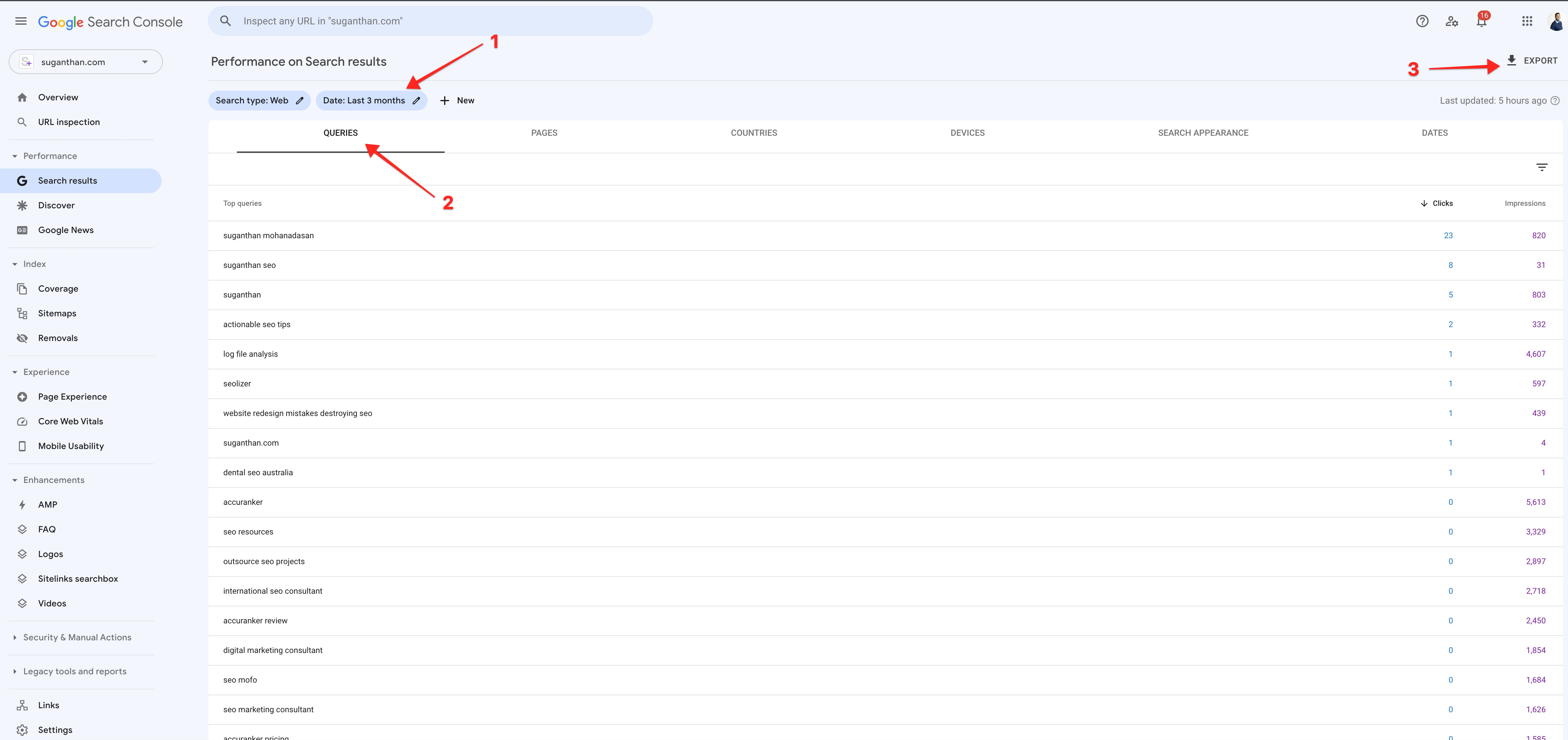
- Date range - Google provides 16 months of data.
- Queries - All the keywords.
- Export button.

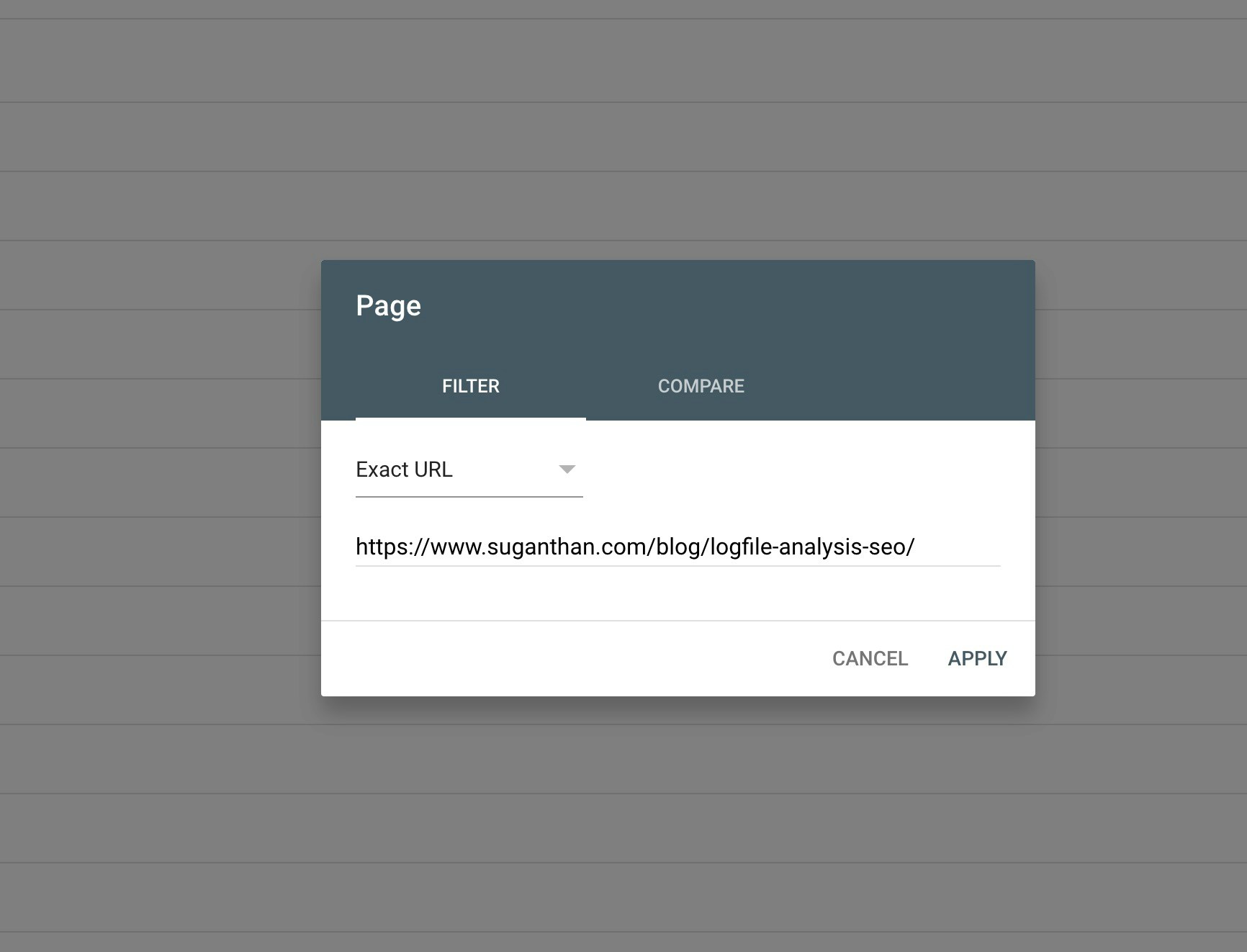
Note: You can apply Regex and filter combinations to manipulate your data.

- Your applied filter.
- Filtered keywords based on the search criteria.
- Google keyword planner (Free - But requires a paying Google Ad account)
- Semrush/Ahrefs subscription.
- Keyword everywhere subscription.
How to get monthly search volume data using the Google keyword planner.
First, we must copy all the keywords downloaded from the Google search console. Do this by opening the file with Excel/Google sheets. Go to Google ads keyword planner (Refer to this tutorial on how to access keyword planner) Click ‘Get search volume and forecasts’.jpg?fit=max&auto=format&n=pLrT58lzK2sAIrAE&q=85&s=4b1c3e86838baa139fc21e9f292d22b2)
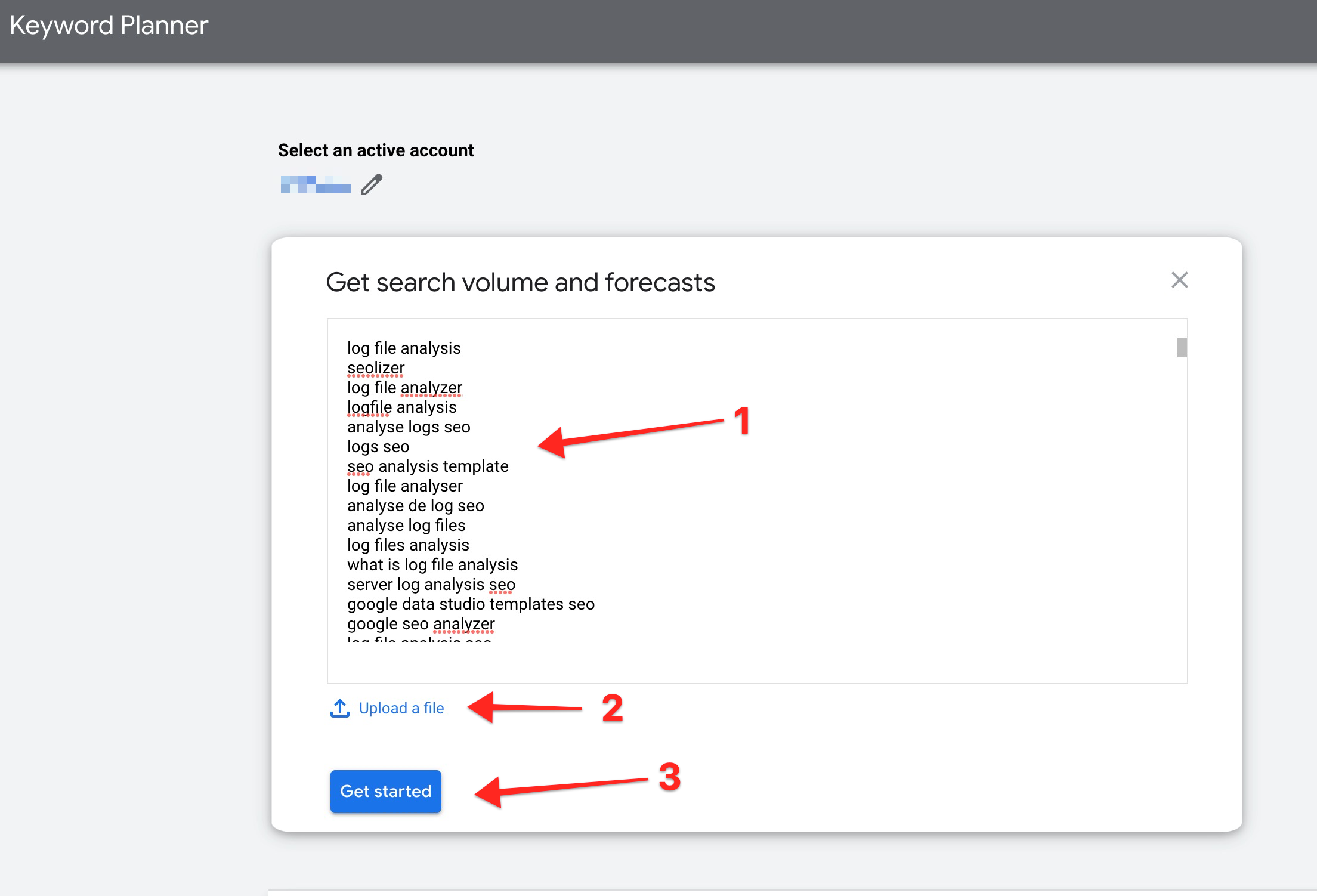
Note: Not every keyword you upload will get a search volume result.

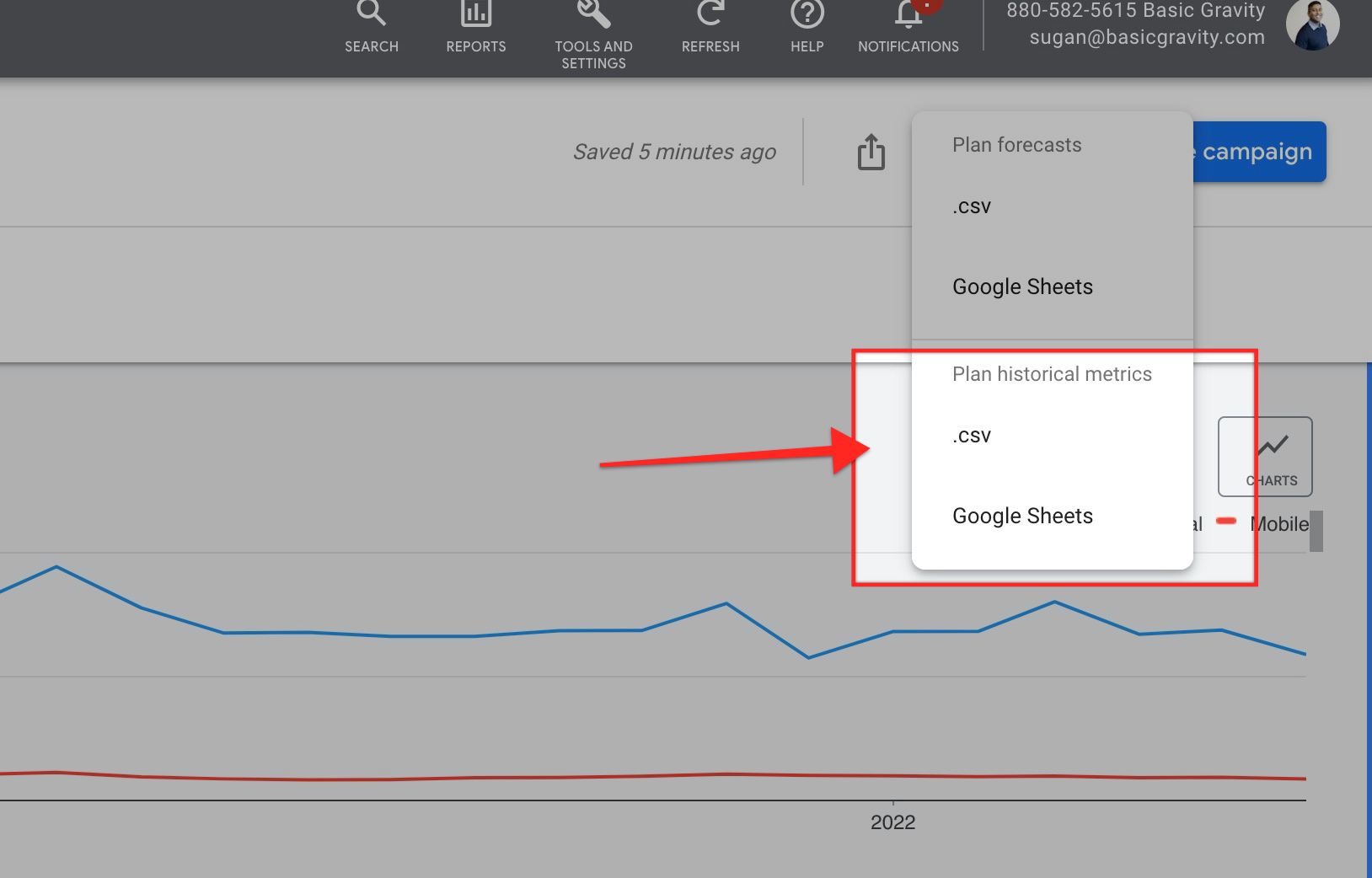
How to get monthly search volume data using the Semrush/Ahrefs
Login to your paid Semrush account. Navigate to ‘Keyword Manager’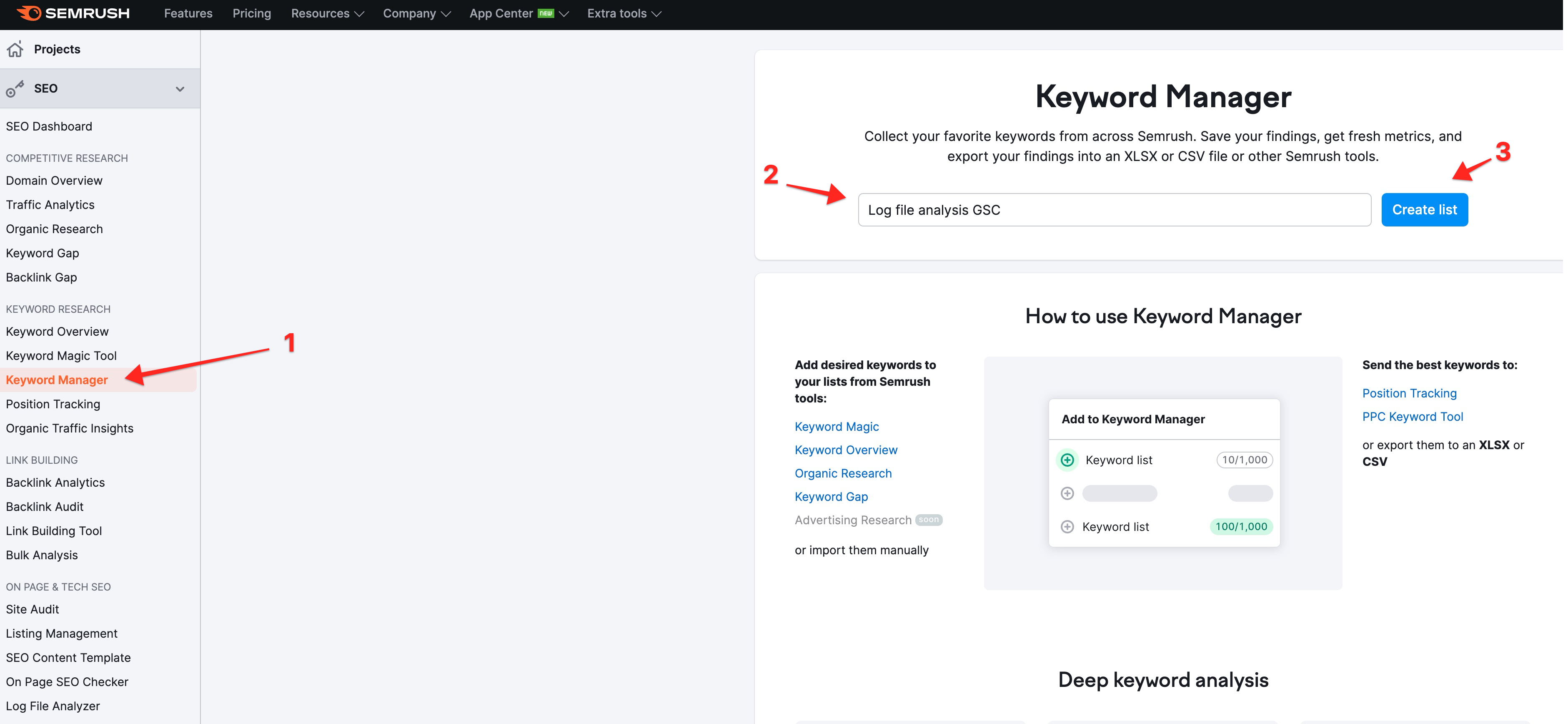
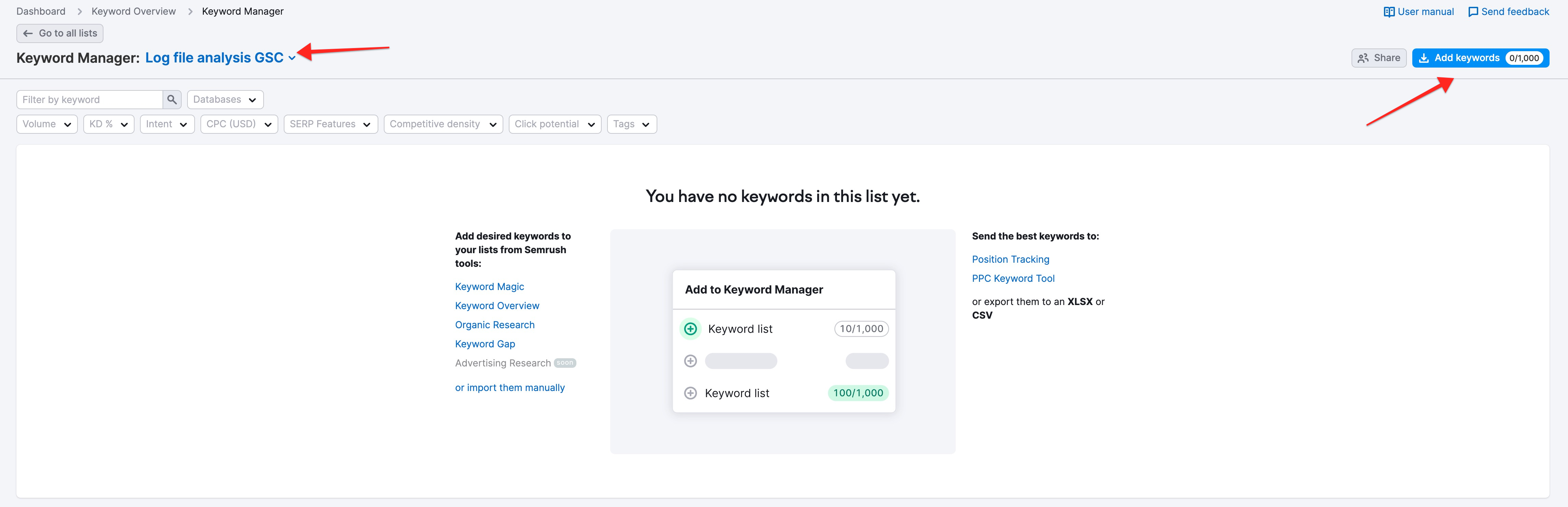
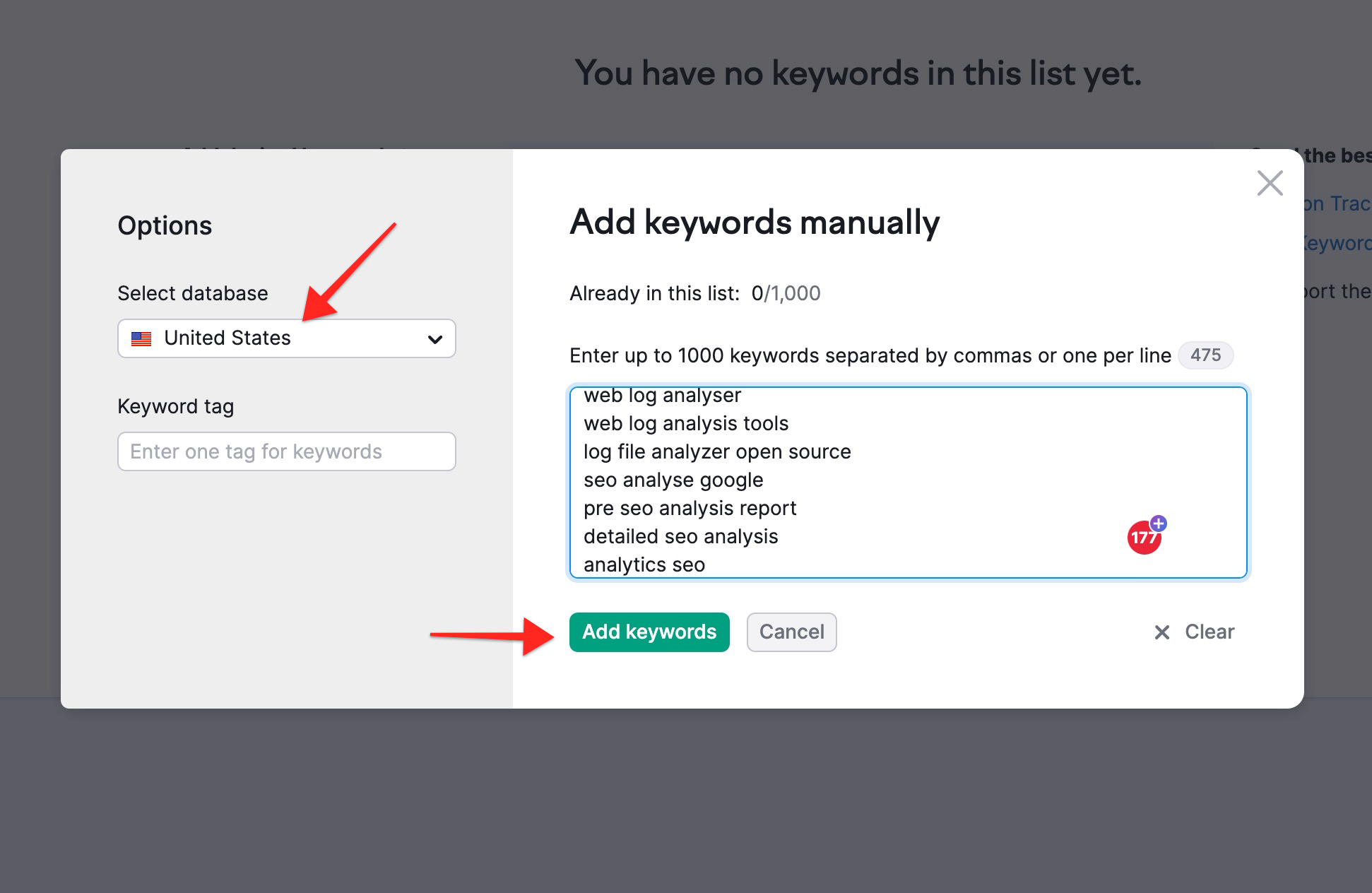
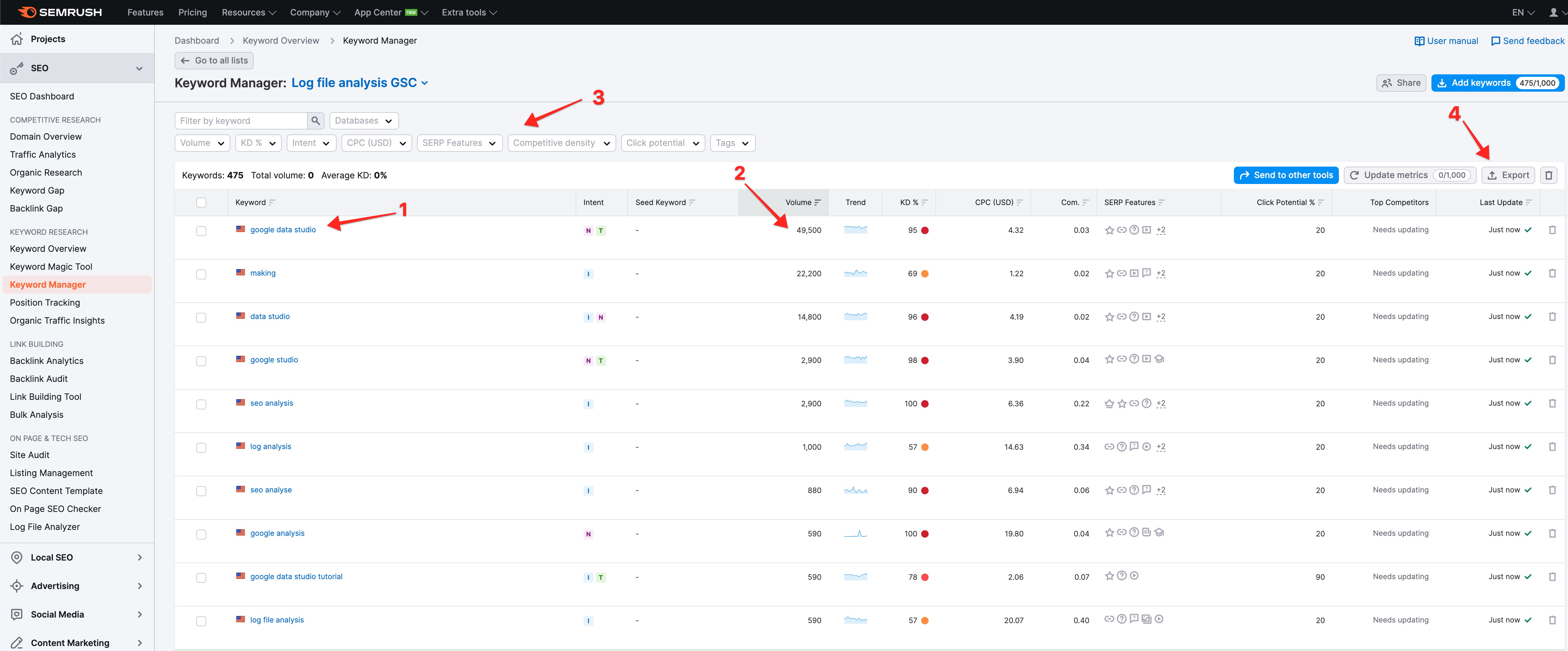
- Your uploaded keywords.
- Monthly average search volume.
- Filters to further narrow your keywords.
- Export button.
How to get monthly search volume data using Keyword Everywhere.
Keyword Everywhere is an affordable tool which enables you to extract metrics such as search volume. The tool is credit based and well-priced. ($10 for 100k credits) Once you have a paying account, you need to download and install the extension. Launch the extension and click ‘Bulk Keywords Data’