What are Workspaces?
Workspaces are the foundation of Keyword Insights. They allow you to link a domain (also called a workspace or property) to your account so that everything you do in the platform is tied to a specific domain. By setting up workspaces, you ensure your data, reports, and projects are organized correctly. Workspaces also unlock future features such as reporting, keyword management, performance tracking, and more personalized experiences based on your business context.How to Set Up a Workspace
Step 1 - Add your brand name, domain, target country and language When you sign up, new users are prompted to add a bunch of details during onboarding.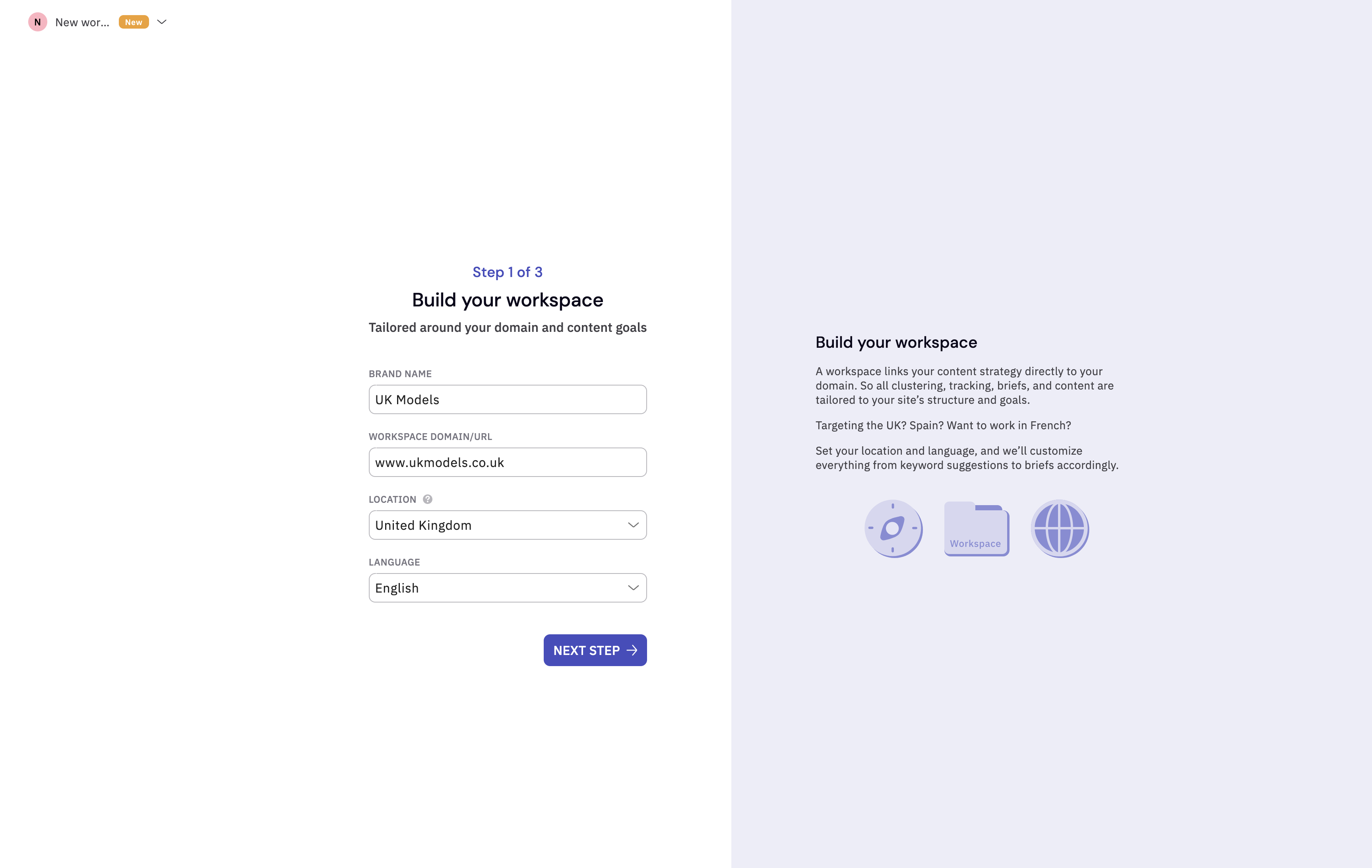
Please enter your brand name exactly as it is used in your business. This ensures our future features, such as brand mention detection, can accurately recognize and track your brand.
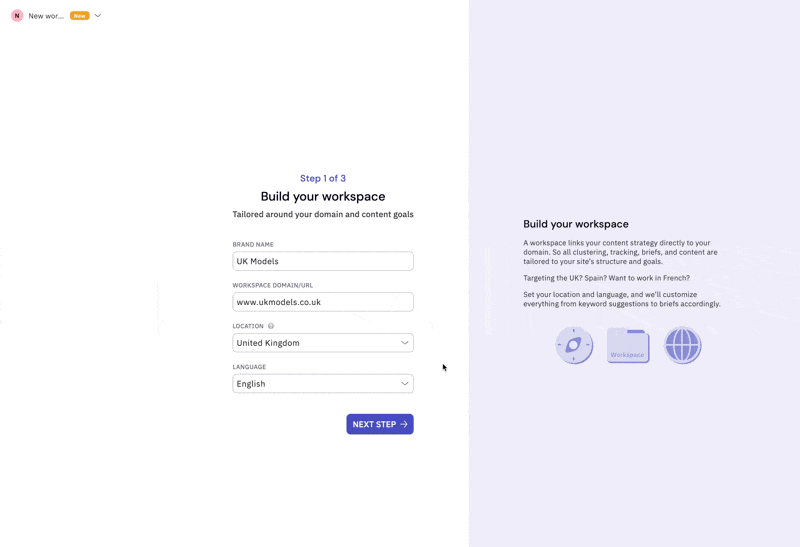
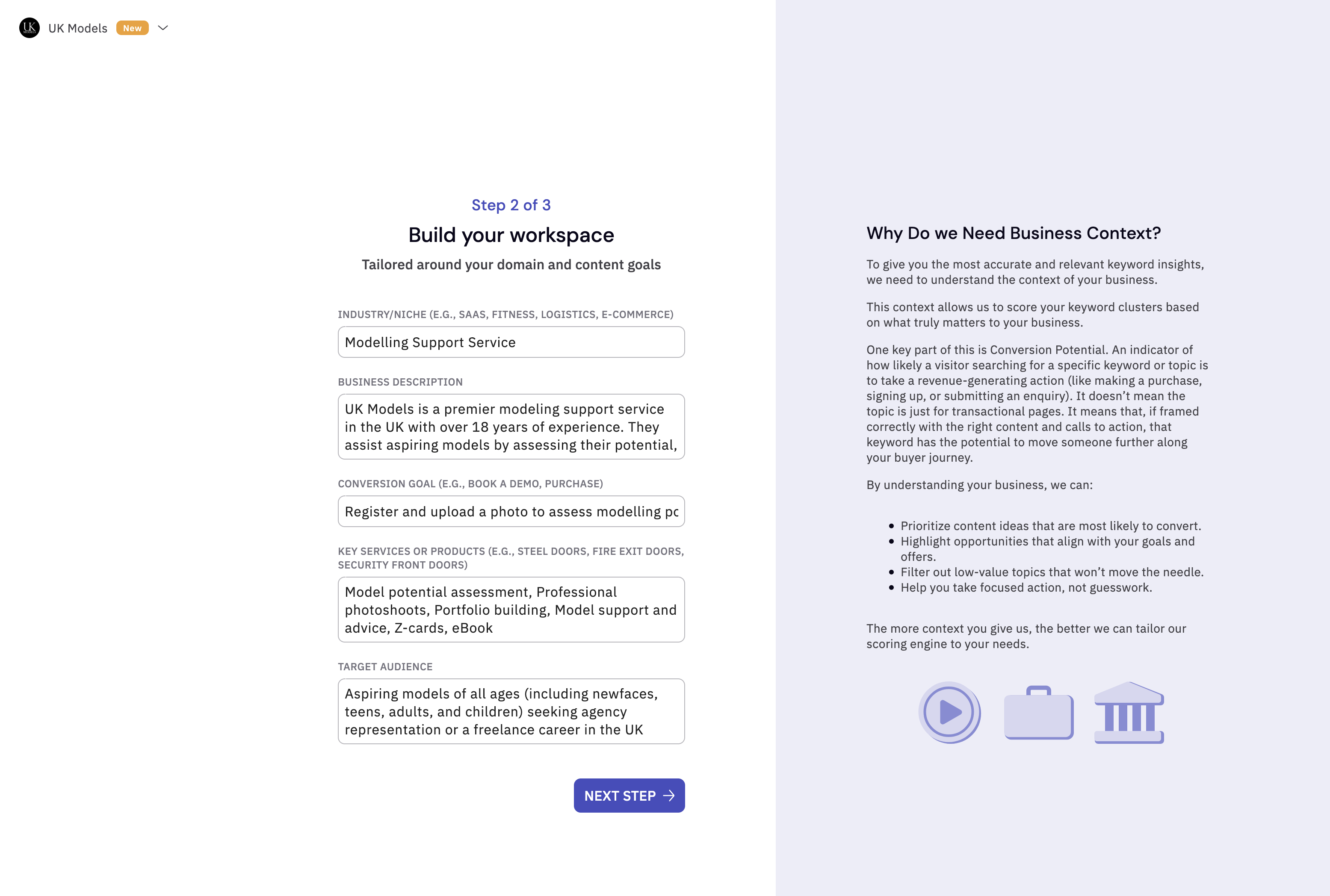
Important: We never sell or share your Google Search Console data with third parties. Your data is not exposed to any LLM models. If you delete your data, all imported GSC data is permanently deleted as well.
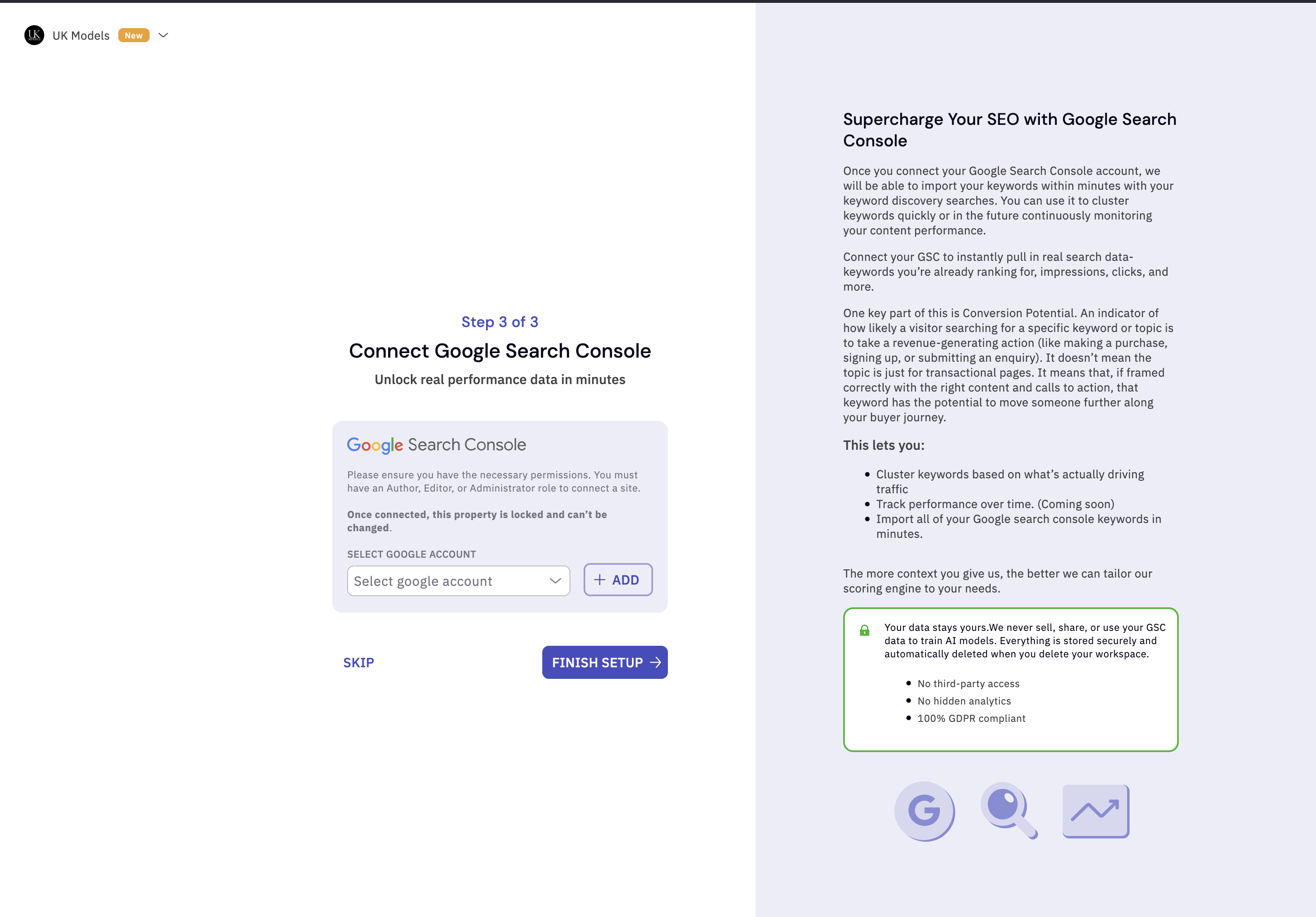
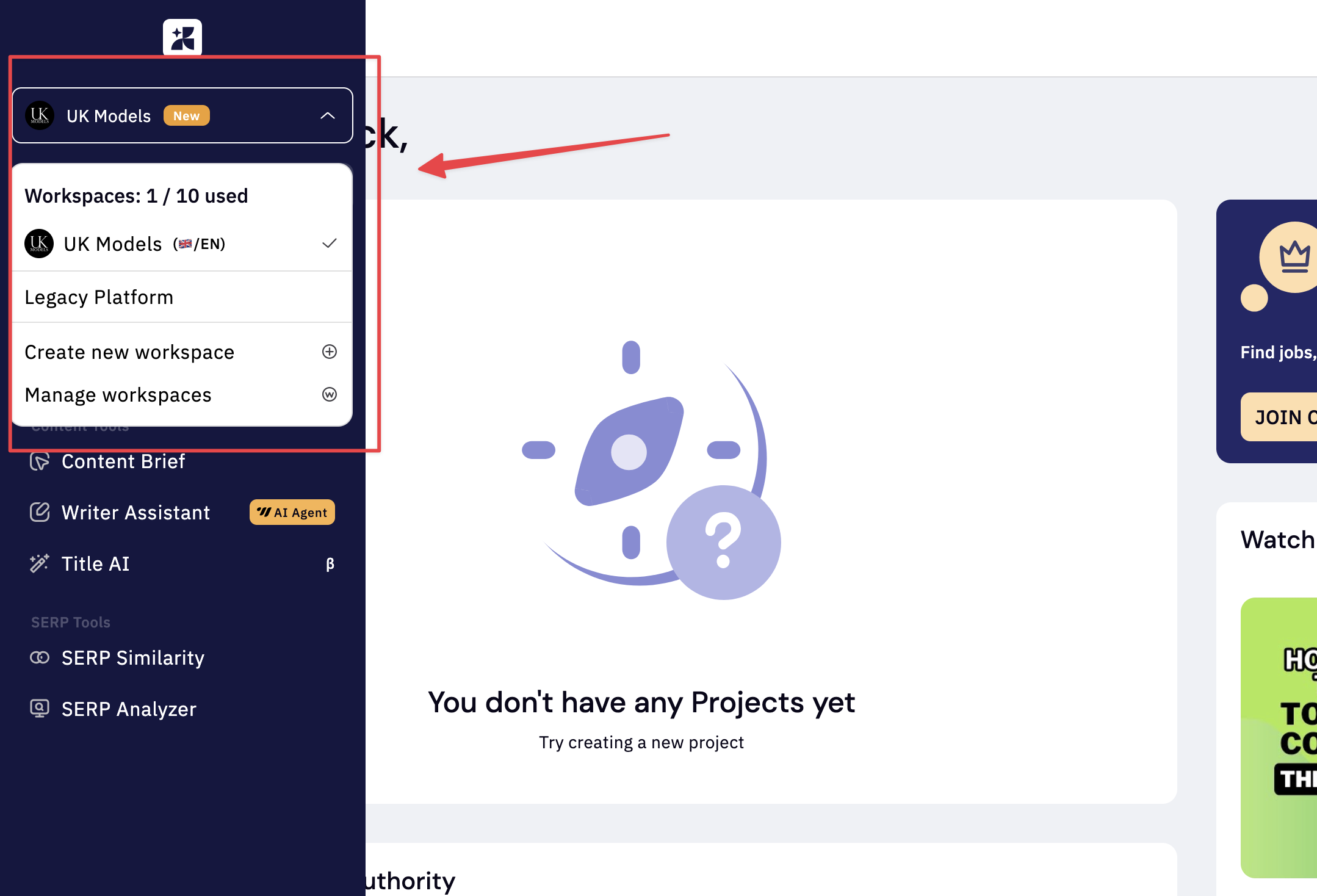
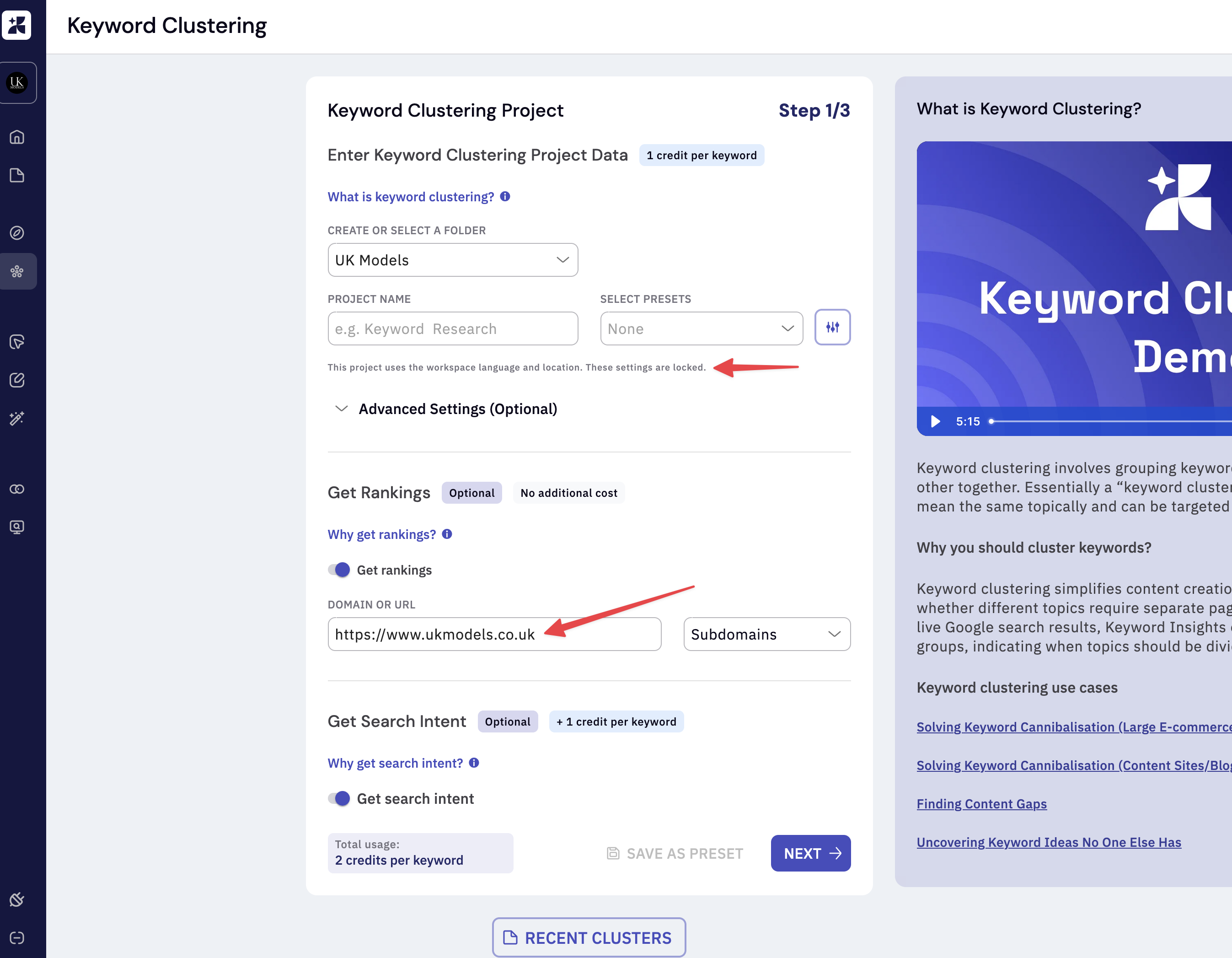
What if I am an existing customer and do not want to use Workspaces?
We have enabled a Legacy Mode for existing customers. You can select this option from the dropdown menu to continue working as usual.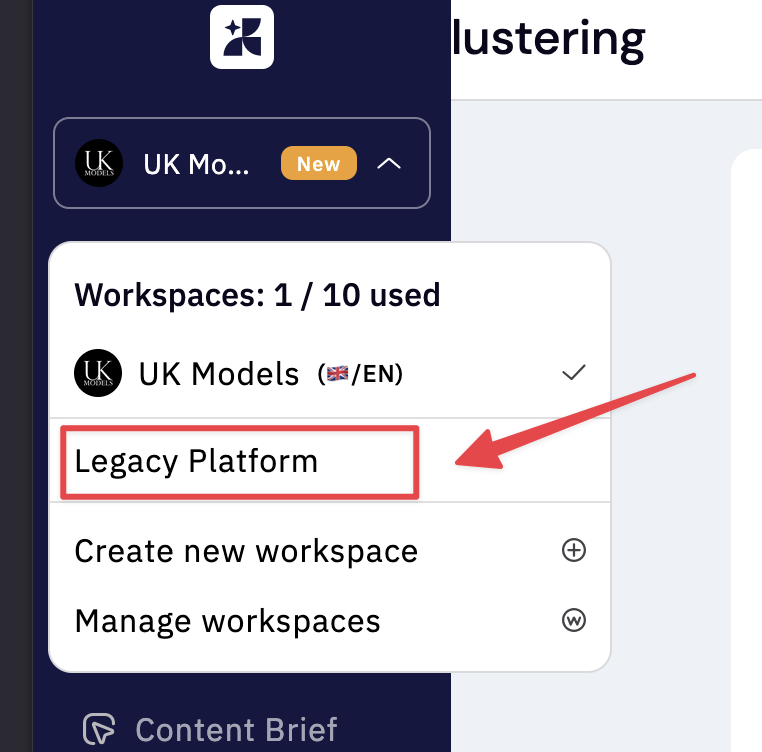
How many Workspaces can I get?
Workspaces are assigned according to your subscription plan, with each workspace tied to a unique domain.| Basic | Professional | Premium |
|---|---|---|
| 5 | 10 | 25 |
As a Legacy user, are there limits on how many Workspaces I can use?
Yes. To support long-time customers who may have built up many projects, Legacy users are allocated 10 Workspaces. This gives you enough capacity to migrate existing projects at your own pace.How do we organize Projects and Folders in Legacy Mode and Workspaces?
Projects and folders are always linked to specific domains within Workspaces. This flexibility ensures your reporting and content planning remain well organized.How do I manage Team Visibility?
All team members automatically see all Workspaces within the organization. For more control, you can adjust access at the folder or project level.How do Integrations work in Workspaces?
Google Search Console and WordPress integrations are validated and linked directly to Workspaces. Each Google Search Console account can only be added once to prevent duplication.How do I delete a Workspace?
To delete a Workspace, go to Manage Workspaces and select Delete. You will be asked to confirm before proceeding. Once confirmed, the Workspace and all related folders and projects will be permanently deleted. This action cannot be reversed.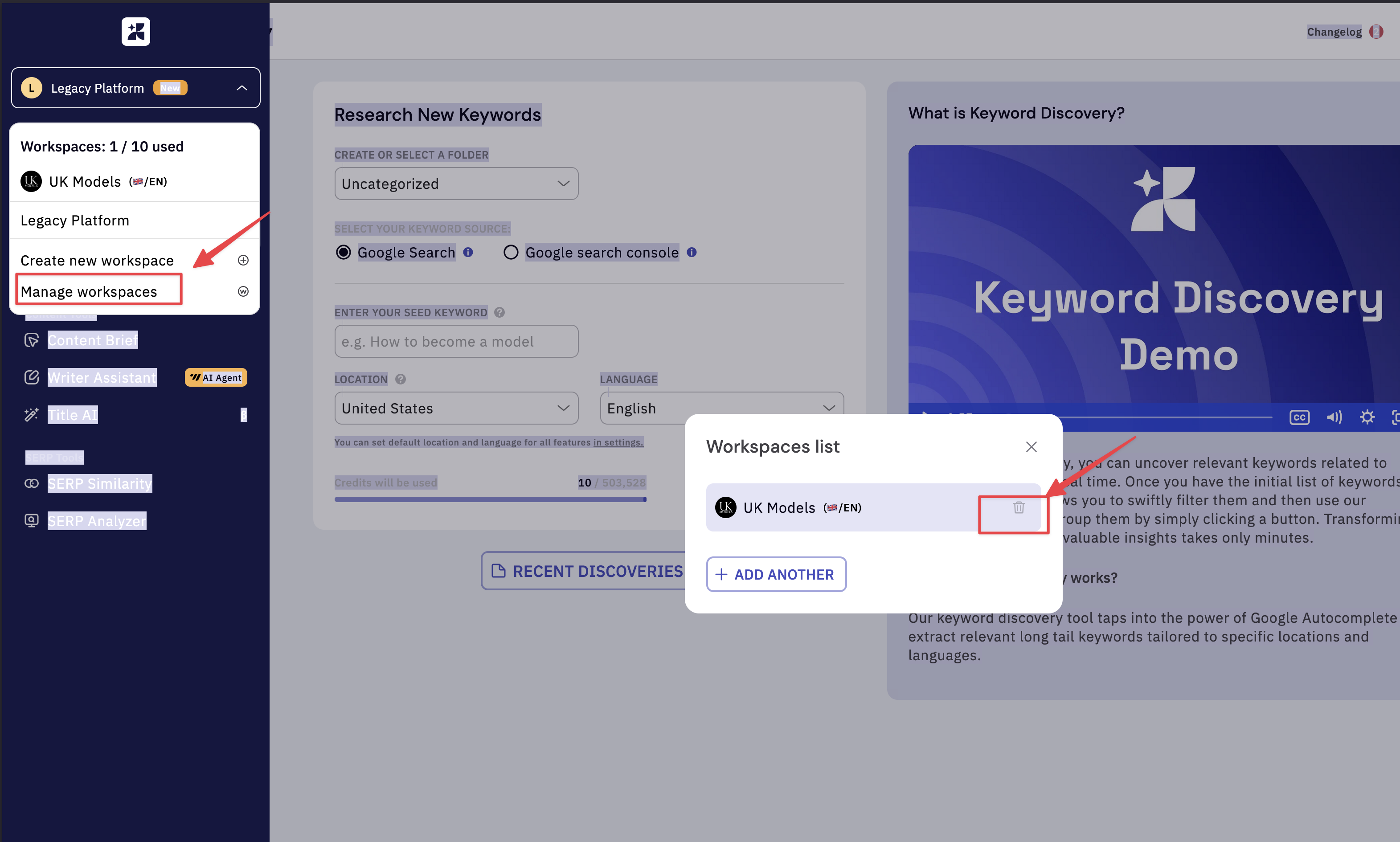
Best Practices for using workspaces
- Use one workspace per domain to keep all related projects and reports in one place.
- Check your subscription plan before adding domains, as limits vary by plan.
- Share strategically by using folder or project-level permissions when needed.
- Review workspaces regularly and clean up unused ones for better efficiency.