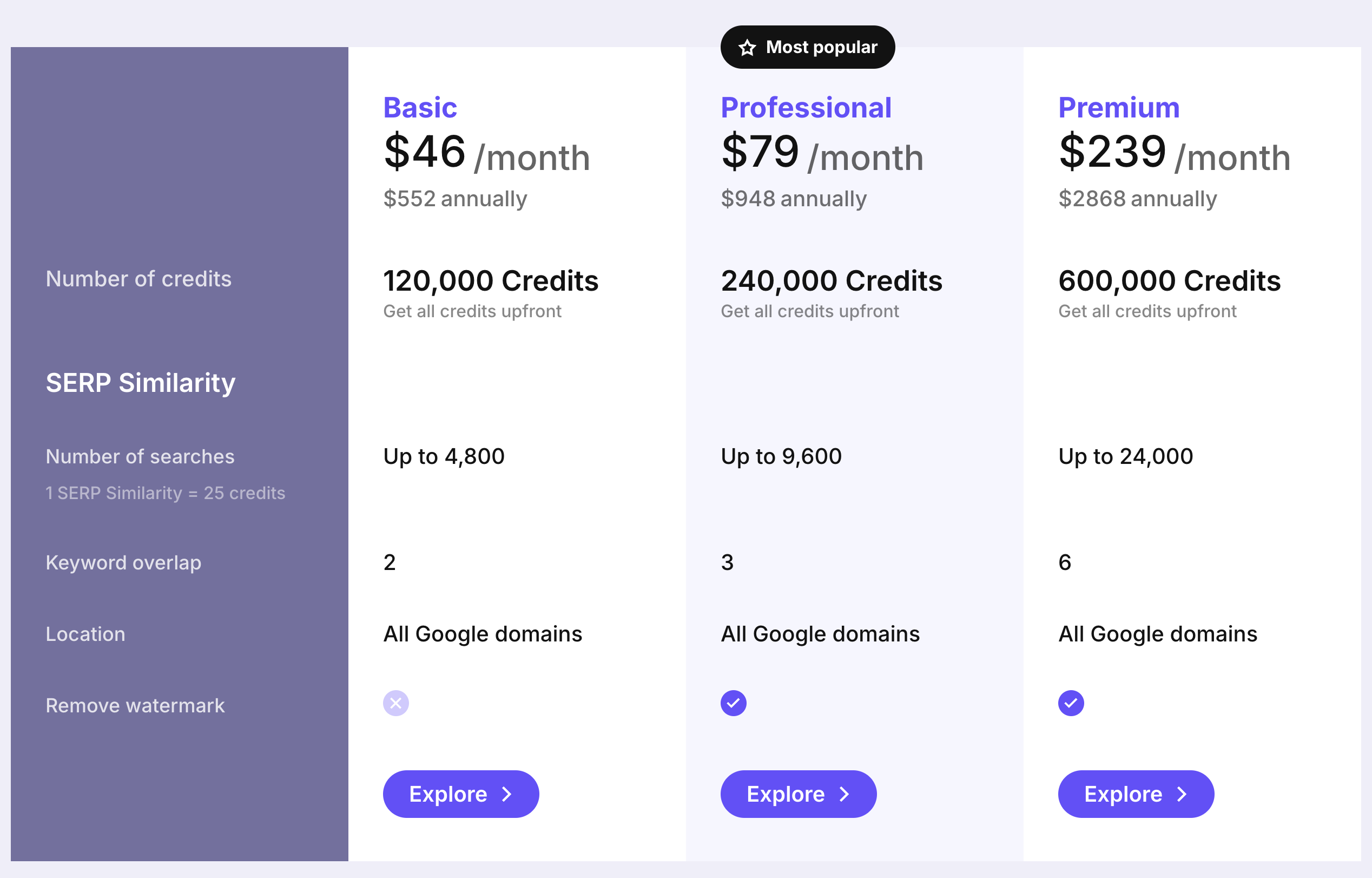What is the SERP Similarity checker?
When working in SEO, you often encounter a situation where you quickly want to know whether you can rank two similar keywords on a single page or need to create a separate article. The way to answer this question is to manually check the SERPs (Search engine results pages) to see how many common URLs rank for each keyword. If we see a large number of similar pages ranking for both keywords, we can assume that both keywords can be targeted on a single page, and if we see a few common URLs, then we can assume these keywords need separate pages. Here is an example. In this example, there are 2 common URLs for the keywords “crm tool” and “crm software”
How do I use the SERP Similarity Checker?
This video is 5.52 minutes long.
To use the SERP Similarity checker, Head to the tools and click the link.
- Give your project a name.
- Enter your keywords here. You can add up to 6 keywords. (Depending on your subscription)
- Select your location.
- Select your language.
- Click “Check Similarity”
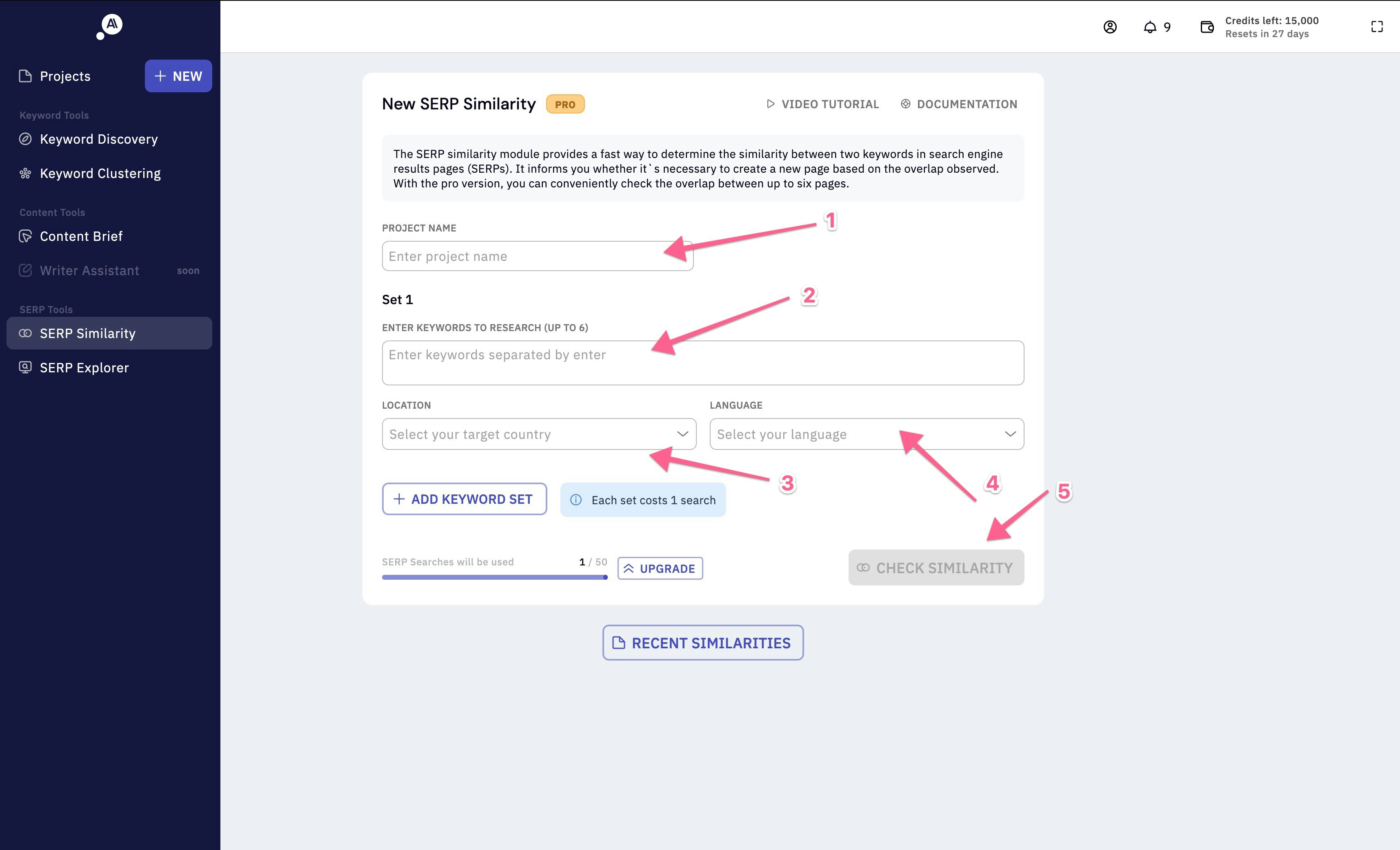
- You can switch between different sets.
- You can see SERP overlap between the keywords by turning the checkbox on and off.
- This is where the common URLs are displayed.
- This is where the overlap is visualized in a table format.
- You can take a screenshot by pressing this button.
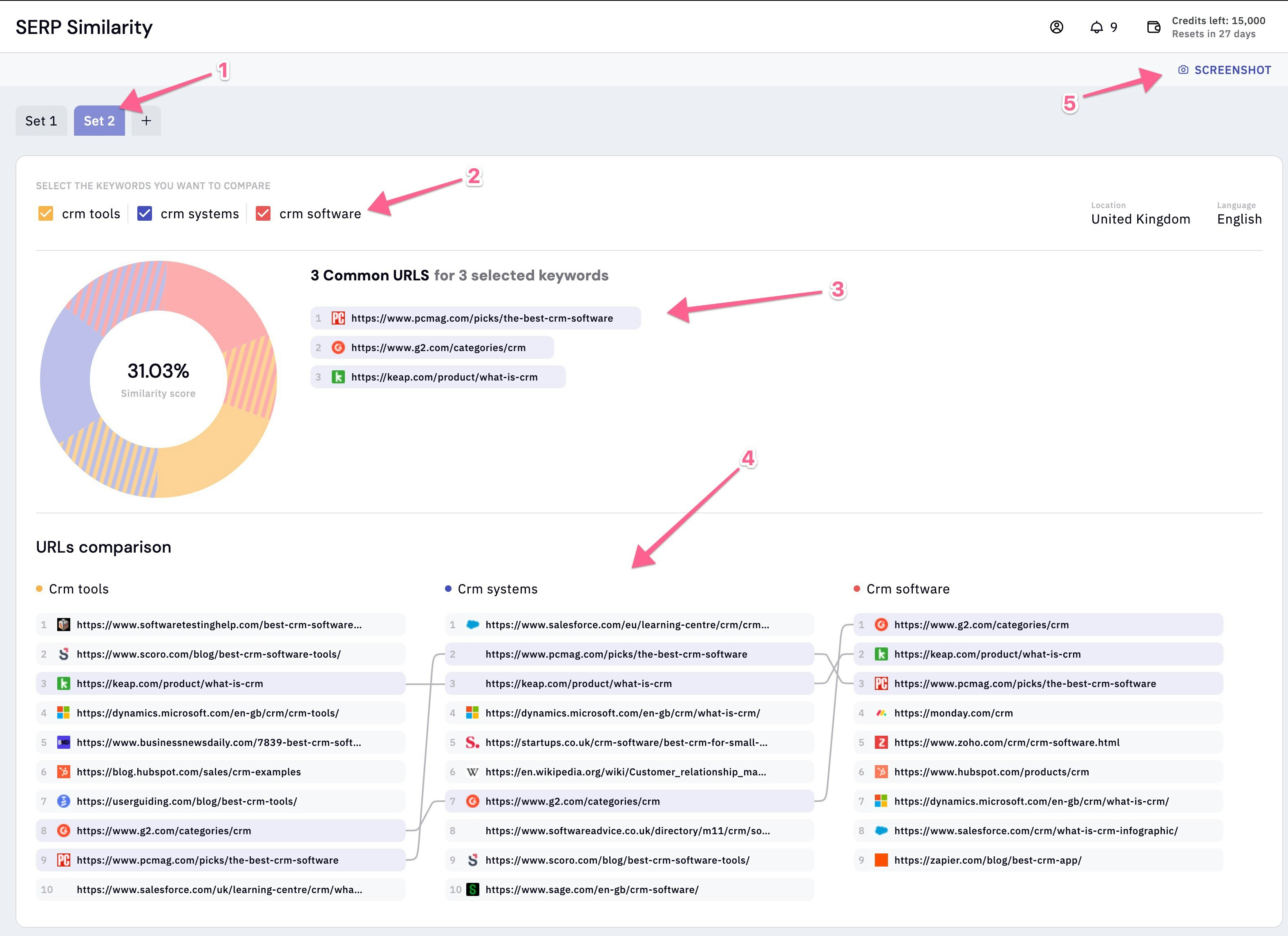
Feature comparison table