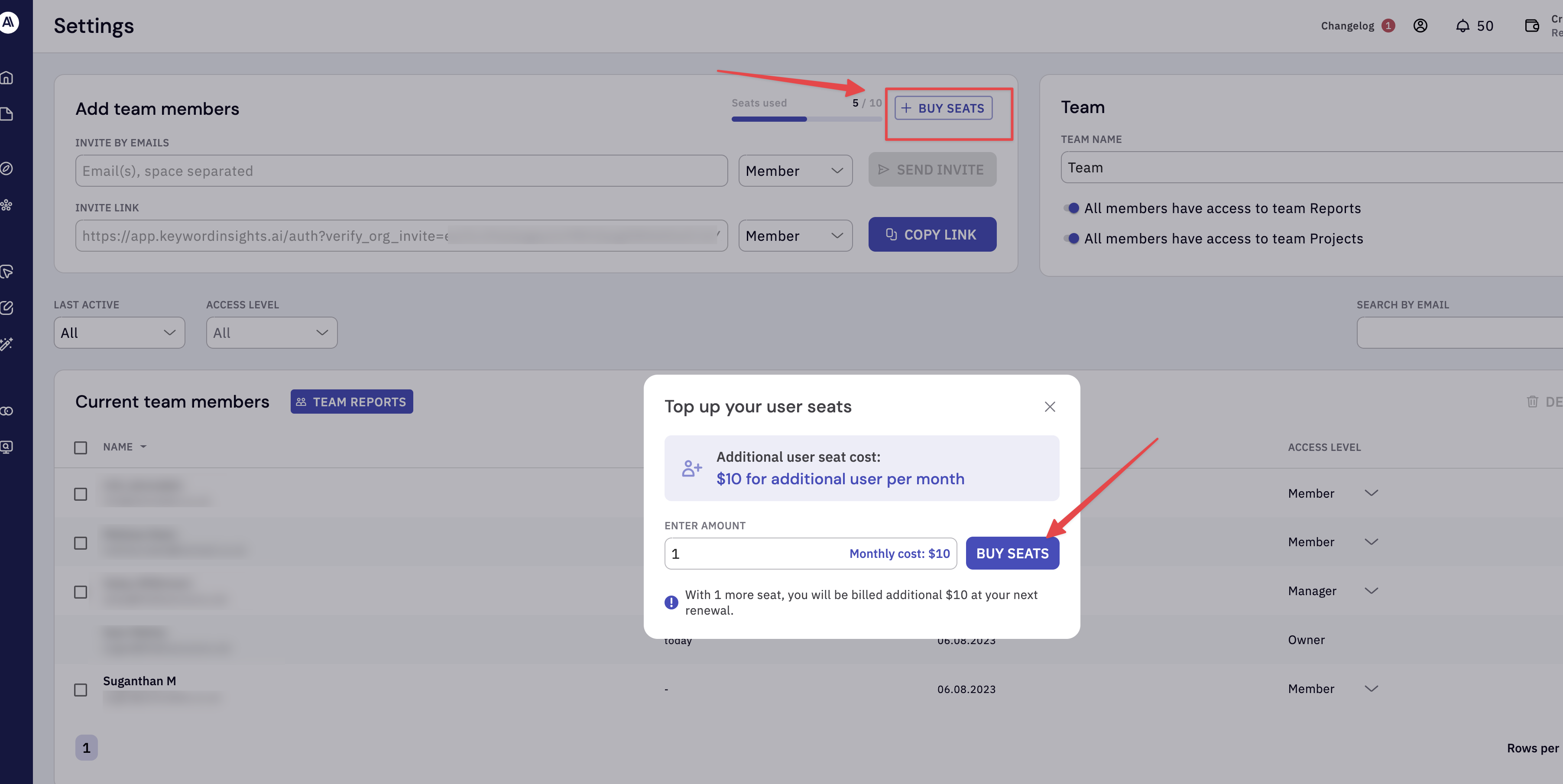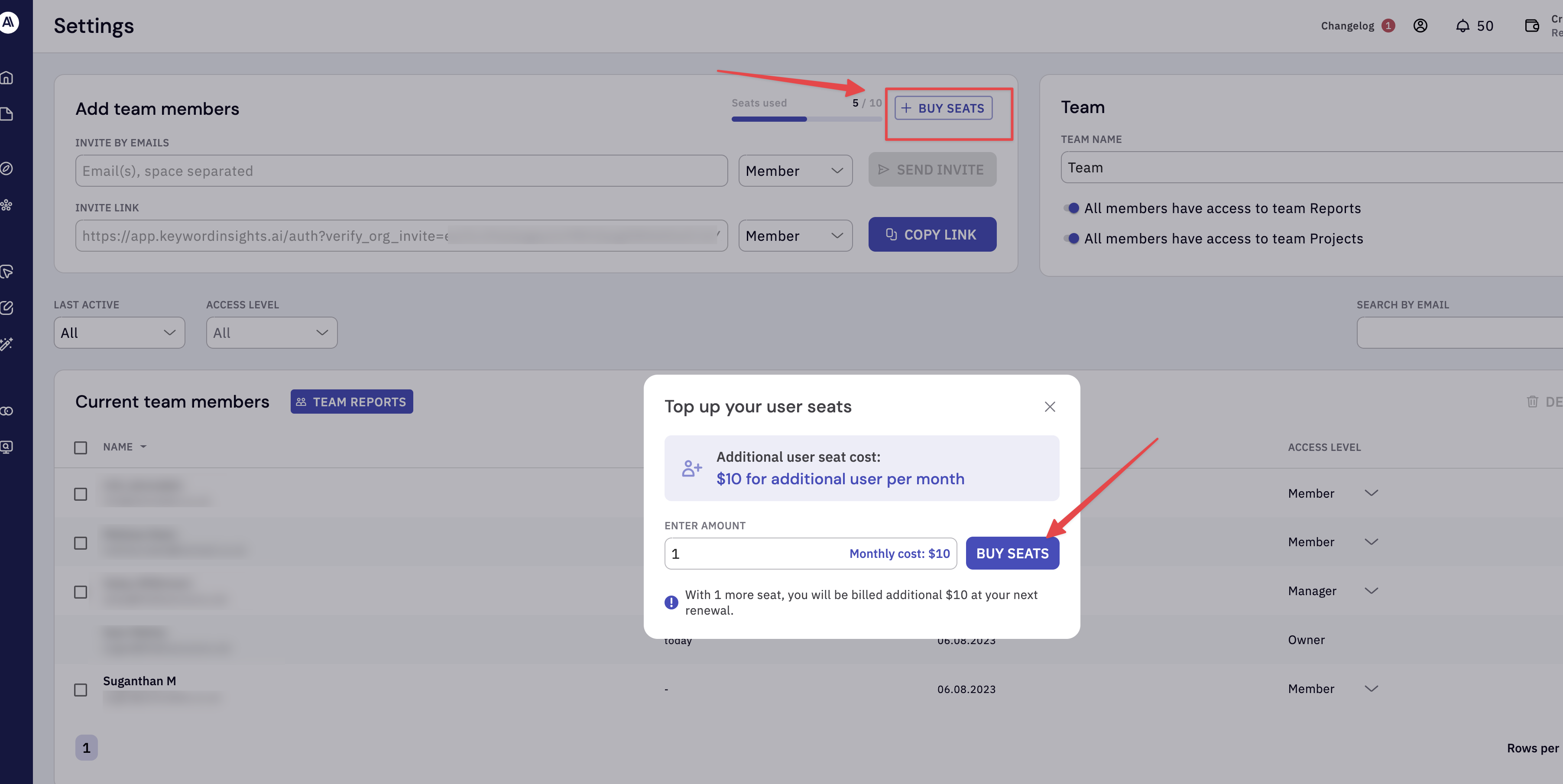Skip to main contentWe understand the importance of teamwork, and our system is built so its easier to invite, share and manage your team members.
How do I invite a team member?
Click the user icon in your top right-hand corner, and select -> Team settings.
 This is your team’s control panel.
You can invite new users to your account from the Add team members section.
There are 2 ways to invite team members.
This is your team’s control panel.
You can invite new users to your account from the Add team members section.
There are 2 ways to invite team members.
- Adding your team member’s email.
- Sending an invite link to your team member.
Input your team members’ email and click the ‘Member’ drop-down menu. Select the privilege and click “Send invite.”
There are 3 types of privileges.

- Member - A regular team member who can access their own projects and any shared/allowed projects.
- Manager - A manager can manage team members and has full access to team reports, team projects and project-sharing settings.
- Administrator - An administrator can access everything and share and manage managers and team members.
How can I add additional team members?
Depending on your subscription, you will have an allocation of user seats.
| Basic | Professional | Premium |
|---|
| 1 user seat | 3 user seat | 5 user seats |